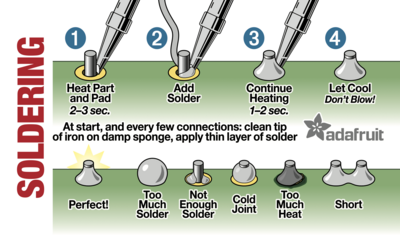Learn to Solder Kit: Difference between revisions
| (2 intermediate revisions by the same user not shown) | |||
| Line 49: | Line 49: | ||
Slide the resistor into its holes on the PCB. | Slide the resistor into its holes on the PCB. | ||
When it is all the way in, flip the board and bend the leads outward so that the resistor can't fall back out. | When it is all the way in, flip the board and bend the leads outward so that the resistor can't fall back out. | ||
Finally, solder the connections and snip off the free ends of the leads.<br><br> | Finally, solder the connections and snip off the free ends of the leads.<br><br> | ||
| Line 75: | Line 76: | ||
The LED is the component with the color plastic top and two legs.<br><br> | The LED is the component with the color plastic top and two legs.<br><br> | ||
One leg is longer than the other, this is the '''positive (+)''' leg. Orientation <i>does</i> matter for this component.<br><br> | One leg is longer than the other, this is the '''positive (+)''' leg. Orientation <i>does</i> matter for this component.<br><br> | ||
Its place on the PCB is marked with a - and a + (Long Leg). Place the LED into its correct holes.<br><br> | Its place on the PCB is marked with a '''-''' and a '''+''' (Long Leg). Place the LED into its correct holes.<br><br> | ||
Flip the board, bend the leads, and solder them as before.<br><br> | Flip the board, bend the leads, and solder them as before.<br><br> | ||
Snip the excess as before.<br><br> | Snip the excess as before.<br><br> | ||
| Line 94: | Line 95: | ||
<center> '''Note:''' The negative lead of the battery holder might be too long to fit under the button. If you can't get that flush, snip about a millimeter off of that lead. </center> | <center> '''Note:''' The negative lead of the battery holder might be too long to fit under the button. If you can't get that flush, snip about a millimeter off of that lead. </center> | ||
The positive leads can be soldered from the opposite side as normal, but the negative one cannot because of the button on the other side.<br><br> | The positive leads can be soldered from the opposite side as normal, but the negative one cannot because of the button on the other side.<br><br> | ||
Solder the negative lead on the top. It is harder than soldering from the opposite side, but | Solder the negative lead on the top. It is harder than soldering from the opposite side, but this is a good opportunity to practice difficult soldering positions. | ||
<gallery mode=packed heights=200px> | <gallery mode=packed heights=200px> | ||
Latest revision as of 18:58, 11 December 2023
Overview
The Learn to Solder Kit is a bag of electronics that, when combined with this page, acts as a good first soldering project.
What's in the bag
The kit contains:
- A Printed Circuit Board (PCB)
- An LED
- A 220 Ohm (Ω) Resistor
- A push button
- A battery holder
- A battery (CR2032)
Tools Required
Weller WES51 Soldering Station*
Soldering Tips
- Complete the Soldering Station training module on the Sandbox ELMS / Canvas course!
- Soldering is done by heating the pins/pads on the circuit board and component, then touching the solder to the hot metal to make a connection. The solder will melt and be wicked into the connection, ensuring a good mechanical and electrical connection. Melting solder onto cold component leads will make bad connections.
- Clean the tip of the iron often with either a brass sponge or a soldering sponge moistened with distilled water. Each time you clean the tip, melt some solder onto it to "tin" the tip. Tinning the tip makes soldering easier but also protects the tip from damage from oxidation.
- Keep the extractor fan as close as is comfortable to the part you're soldering and oriented so it pulls smoke away from you. This will keep irritating smoke out of your lungs.
- If the solder isn't melting when you touch it to the iron, increase the temperature. (650-700°F is recommended for lead-free solder.)
- Use as little solder as is necessary to make the connection. This will make it easier to correct mistakes and will reduce the chance of solder bridging between components, causing a short circuit.
- If the solder isn't adhering to the pins/pads, make sure the components are clean and try adding flux.
Tutorial
Setup
- Set the soldering station temperature to 650°F and wait about 30 seconds for it to heat up. Turn on the extractor fan and position it so it draws the smoke away from you.
- Remove the components from the Learn To Solder kit bag.
Step 1: The Resistor
The resistor is the small component with long leads and stripes on it. It belongs in the metal shell logo on the PCB. Orientation does not matter for this component.
Bend the leads of the resistor inwards. They should be about the same distance apart as the holes in the PCB.
Slide the resistor into its holes on the PCB. When it is all the way in, flip the board and bend the leads outward so that the resistor can't fall back out.
Finally, solder the connections and snip off the free ends of the leads.
Step 2: The Switch
The switch is the square component with a button and four pins.
Its footprint on the circuit board is marked by a "SW1".
With the legs facing out to the sides, simply put the legs through the holes.
When it is pushed all the way in, it should be held in with just tension.
Flip the board and solder all four legs. No need to snip anything yet.
Step 3: The LED
The LED is the component with the color plastic top and two legs.
One leg is longer than the other, this is the positive (+) leg. Orientation does matter for this component.
Its place on the PCB is marked with a - and a + (Long Leg). Place the LED into its correct holes.
Flip the board, bend the leads, and solder them as before.
Snip the excess as before.
Step 4: The Battery Holder
The battery holder is the beige component three leads. Orientation does matter for this component.
The lead by itself is the negative (-) lead, and the two leads on the other side are both positive (+).
Its place on the PCB is marked on the backside of the PCB with a "BT1". It also indicates that the battery should be 3V (3 Volts).
Before placing the battery holder, use the flush cutters to snip any raised solder joints from the other components. Make the surface as flush as you can.
Once that's done, place the battery holder into its holes.
The positive leads can be soldered from the opposite side as normal, but the negative one cannot because of the button on the other side.
Solder the negative lead on the top. It is harder than soldering from the opposite side, but this is a good opportunity to practice difficult soldering positions.
Step 5: The Battery
This one's easy. There's only one component left, and it's the battery.
The battery has a + and a - side. Recognize the + sign on the top of the battery.
Place the battery in the holder, + side up.
Finish!
Congratulations! You've finished your first soldering project! Press the button, and the LED should light up!