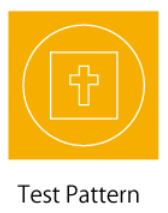Operating Roland GS24: Difference between revisions
Jump to navigation
Jump to search
| Line 8: | Line 8: | ||
==Testing the Cutter== | ==Testing the Cutter== | ||
A general rule is whenever you are putting a new material into the cutter to use for the first time in one instance, you should test the current settings to ensure the highest quality print. | A general rule is whenever you are putting a new material into the cutter to use for the first time in one instance, you should test the current settings to ensure the highest quality print. | ||
[[File:Rolandtestpattern.PNG | thumb | center | 350px | This is the pattern it will cut out]] | |||
After loading your material and setting your settings: | After loading your material and setting your settings: | ||
#Ensure the PEN FORCE slider setting is set to "0" (center) | #Ensure the PEN FORCE slider setting is set to "0" (center) | ||
#Hold down the TEST key to print out the pattern (Where the blade is at that time is the start of the cut) | |||
Now the test pattern is printed, this part will tell you if there are any problems will your settings. | |||
#Firstly, peel off the inside of the outer circle (between the circle and square) | |||
##If it doesn't peel off cleanly, you will need to change the blade force | |||
#Then peel off the inner square. | |||
##There should be a thin cutting line left behind, if not you will need to change the blade force | |||
Revision as of 00:31, 18 March 2020
Description
This page will help you with all the technical aspects of using the Roland GS24 vinyl cutter. Specifically we will be going over the print and cut process of printing a slightly modified image that the cutter can process and cut on certain lines.
Loading Material into the Cutter
Testing the Cutter
A general rule is whenever you are putting a new material into the cutter to use for the first time in one instance, you should test the current settings to ensure the highest quality print.
After loading your material and setting your settings:
- Ensure the PEN FORCE slider setting is set to "0" (center)
- Hold down the TEST key to print out the pattern (Where the blade is at that time is the start of the cut)
Now the test pattern is printed, this part will tell you if there are any problems will your settings.
- Firstly, peel off the inside of the outer circle (between the circle and square)
- If it doesn't peel off cleanly, you will need to change the blade force
- Then peel off the inner square.
- There should be a thin cutting line left behind, if not you will need to change the blade force