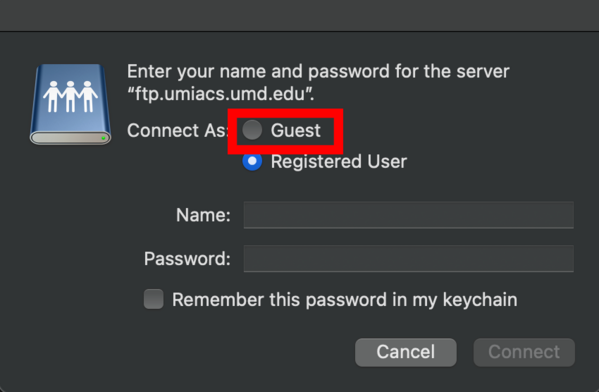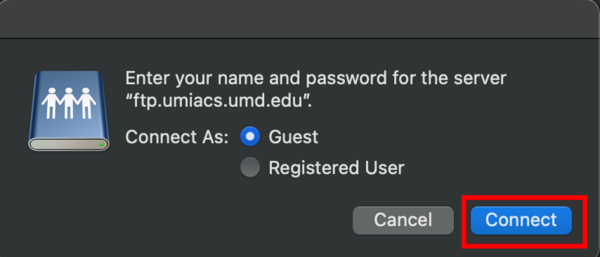FTP/macOS/Finder
FTP services can be accessed from supported machines running macOS. This is a guide on how to access the UMIACS FTP service using macOS Finder.
Opening up macOS Finder
To open up macOS Finder, click on the macOS Finder icon on the dock at the bottom of your desktop.

Accessing the public folder
The owner of the public folder can publish and modify files from a supported machine. External collaborators can only download files published by the owner.
Access as an owner
First, bring up the address bar in macOS Finder by pressing Command + Shift + G.
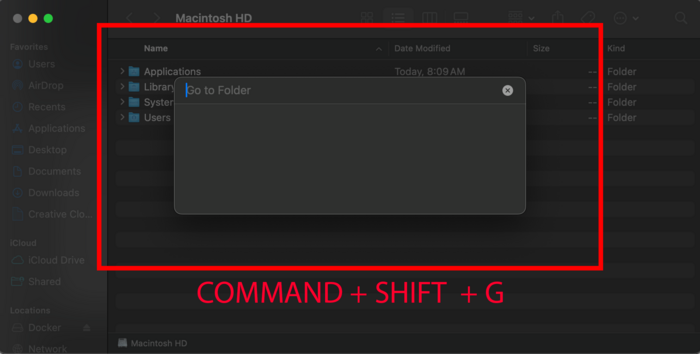
In order to access your public folder,
type in the following into the address bar of Finder:
/fs/ftp/pub/<username> - where <username> should be replaced with your username
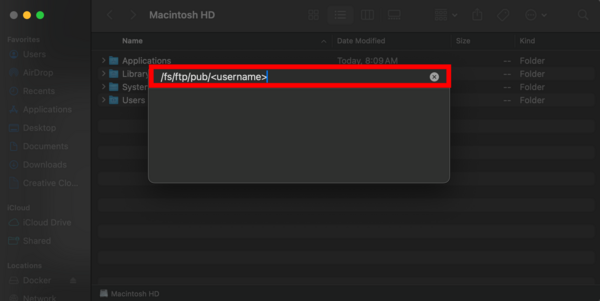
Access as a collaborator
External collaborators can access the public folders through the Finder's "Connect to Server" feature. The "Connect to Server" window can be opened by pressing Command + K on your keyboard.
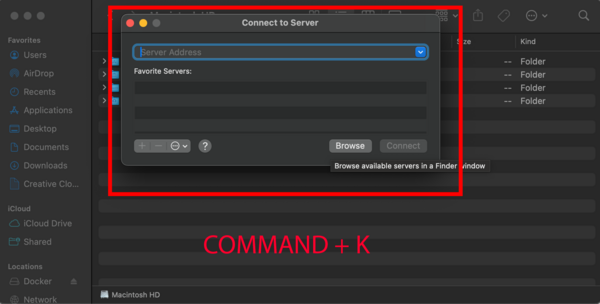
Then, enter the following address into the server address bar and then click on the "Connect" button.
ftp://ftp.umiacs.umd.edu/pub/<username> - where <username> should be replaced with the desired collaborator's username
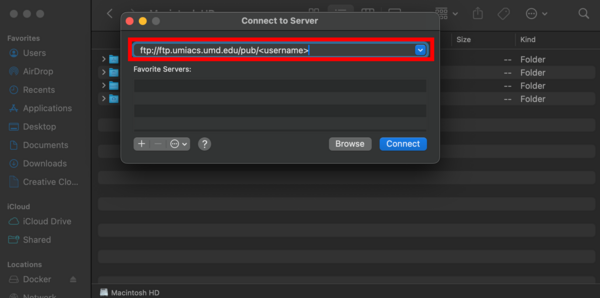
After that you will be prompted with a window where you should choose to connect as a guest and then click "Connect" once more.