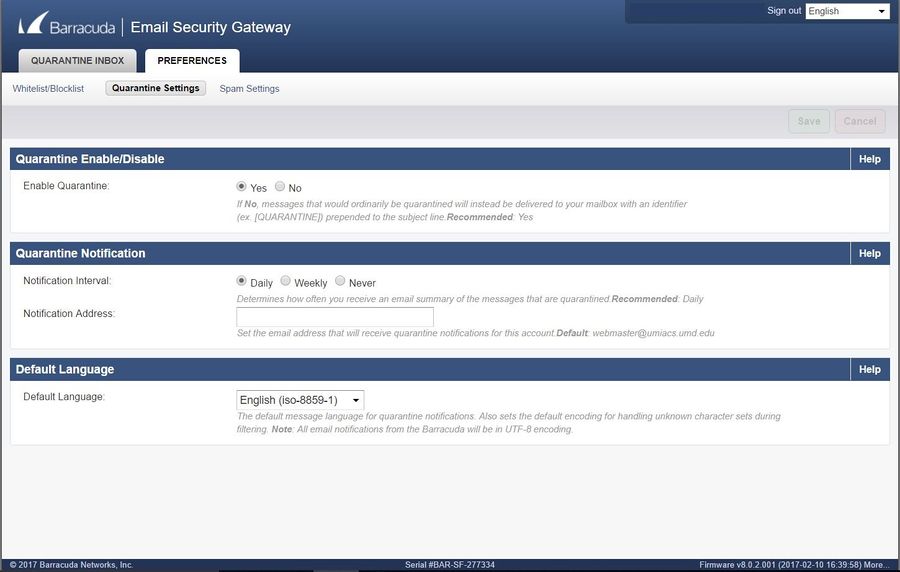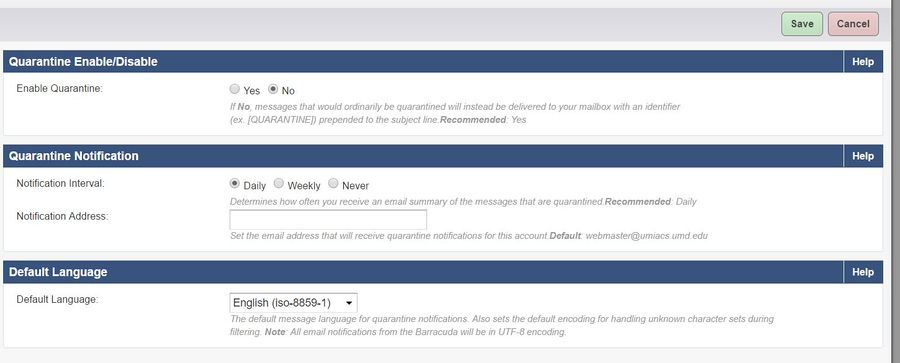BarracudaSpamFirewall/QuarantinePassthrough: Difference between revisions
Jump to navigation
Jump to search
No edit summary |
No edit summary |
||
| (4 intermediate revisions by the same user not shown) | |||
| Line 1: | Line 1: | ||
===Quarantine Passthrough=== | ===Quarantine Passthrough=== | ||
*If you wish to have the mail that would ordinarily be quarantined by Barracuda delivered to your mailbox instead you can configure this using the Barracuda web interface. | *If you wish to have the mail that would ordinarily be quarantined by Barracuda delivered to your mailbox instead you can configure this using the Barracuda web interface. You can log in to the system using any of our firewalls using your UMIACS email address (username@umiacs.umd.edu) and password: | ||
**[https://bubs.umiacs.umd.edu bubs.umiacs.umd.edu] | |||
**[https://pompom.umiacs.umd.edu pompom.umiacs.umd.edu] | |||
*Once you have successfully logged in, click the Preferences tab at the top of the screen. Then select Quarantine Settings. | *Once you have successfully logged in, click the Preferences tab at the top of the screen. Then select Quarantine Settings. | ||
| Line 17: | Line 11: | ||
===Filtering the Quarantined messages from your inbox=== | ===Filtering the Quarantined messages from your inbox=== | ||
Since the quarantine filter will no longer catch mail that would have been previously removed from your inbox, you may wish to set up a filter to redirect these messages to an appropriate folder. | |||
Latest revision as of 16:32, 30 November 2021
Quarantine Passthrough
- If you wish to have the mail that would ordinarily be quarantined by Barracuda delivered to your mailbox instead you can configure this using the Barracuda web interface. You can log in to the system using any of our firewalls using your UMIACS email address (username@umiacs.umd.edu) and password:
- Once you have successfully logged in, click the Preferences tab at the top of the screen. Then select Quarantine Settings.
- On this screen there is a selection box for Quarantine Enable/Disable. By changing this option to "No" all mail that would be captured by the Barracuda quarantine filter will instead be delivered to your mailbox with the tag [QUAR] prepended to the subject line. Click Save Changes and you're done.
Filtering the Quarantined messages from your inbox
Since the quarantine filter will no longer catch mail that would have been previously removed from your inbox, you may wish to set up a filter to redirect these messages to an appropriate folder.