Orders: Difference between revisions
mNo edit summary |
|||
| (28 intermediate revisions by 6 users not shown) | |||
| Line 1: | Line 1: | ||
The following | The following pages outline the procedures and best practices for creating and requesting orders. | ||
== | =Requesting UMIACS Orders= | ||
* [[ | <span style="font-size:150%">'''Before proceeding''': If the KFS account you plan on charging is owned by the Computer Science Department, please instead [https://helpdesk.cs.umd.edu/faq/iribe/equipment-peripherals consult their FAQ] for ordering the equipment you want.</span> | ||
* [[Orders/ | |||
==Important Considerations== | |||
* Verbosity is always preferred to lack of critical details. | |||
* Ticket descriptions should contain a list of specific items being ordered (provide direct links) unless you're attaching an official quote. Please do not include wishlists or links to carts. | |||
* If priority shipping is required, please include that in the <b>subject</b> of the email. | |||
==Option 1: Using the web form== | |||
Fill out the form [https://businessoffice.umiacs.umd.edu/form/order here] and click Submit. This will automatically generate a ticket for staff to action on. | |||
Please note that you need to be connected to either the ''wired campus network'', ''campus WiFi'', the ''[https://terpware.umd.edu/Windows/Title/4010 campus VPN]'', or the ''[[Network/VPN | UMIACS VPN]]'' to access this form. | |||
==Option 2: Sending email to staff directly== | |||
<strong>We offer a simple [[Media:Ordering_Form.pdf|Form]] that you can fill out and send to orders@umiacs.umd.edu along with any applicable quote(s).</strong> Please make sure that you CC the PI or include the email confirmation for any accounts that require committee approval (e.g., RQS). | |||
Otherwise, please follow these instructions. | |||
* Please CC the PI for the [https://kualifinancial.umd.edu/ KFS] account you want to charge. | |||
* <b>In the body of your email:</b> | |||
** Specify the KFS account to charge. | |||
** Specify the items using links or attached quotes and specify the amount of each item. '''Please do not use wishlists or carts.''' | |||
*** Quotes must include any applicable shipping costs. | |||
*** If ordering from numerous vendors: | |||
**** Send one email per vendor. Otherwise, UMIACS staff will separate your request into different emails/[[Jira]] tickets after the fact. | |||
**** Specify if you want priority shipping per vendor. If no shipping speed is selected, the lowest cost shipping that still provides tracking will be used. | |||
** Specify the purpose of the purchase (brief description). If on sponsored funds such as federal grants, the description should also provide how the purchase relates to the purpose of the project. | |||
==Option 3: Submitting order within [[Jira]] yourself== | |||
Log into the [[Jira]] web interface at https://intranet.umiacs.umd.edu/jira/servicedesk/customer/portals and select the UMIACS Orders option. | |||
You will be presented with the default ordering screen. Here is a very fictitious example:<br/> | |||
Please note that Summary, Reporter, Account and PI are mandatory fields.<br/> | |||
[[File:ORDERS_main_new.png|465px|600px]] | |||
* <b>Requester</b> | |||
** If the order is being requested by CBCB, IMD, MC2, QuICS, or RQS, prepend the summary with [CBCB], [IMD], [MC2], [QuICS], or [RQS] respectively. | |||
* <b>Summary</b> | |||
** This should be of the format "<tt>Vendor | Brief Description</tt>". | |||
** If the order <b>must</b> be placed today, this will instead be "<tt>PRIORITY TODAY | Vendor | Brief Description</tt>". | |||
* <b>Account</b> | |||
** This should be the account (KFS) to be charged. Please be as specific as possible. Account number is preferred, but if you don't know it, a specific description is OK (e.g., don't say "DRIF" since there are multiple DRIF accounts, instead say "UMIACS DRIF", or "CBCB DRIF", etc.) | |||
** In the event that a single order has multiple accounts, list them all and specify which items are being charged to what accounts (or what percent of an item is being charged to an account) in the description. | |||
* <b>PI</b> | |||
** A PI (Principal Adviser) who has approved the purchase on the KFS account. | |||
** In some cases, multiple PIs can charge to a single KFS account. | |||
* <b>Description</b> | |||
** Provide a description of what you want to buy or provide it in a comment before you submit your order. | |||
** When possible, provide a link to the item to be purchased. | |||
** When purchasing through Amazon or a site that provides fulfillment for third party vendors, please state the specific vendor that is providing the item and at what price. This is to prevent errors caused by ordering from a different vendor when the site auto-updates. | |||
** It's good to be polite with your description. ex - <tt>"Hi, please purchase $requestedItems. Here are the links/relevant information: $relevantInformation. Thanks!"</tt> | |||
=When Staff Receives the Order= | |||
* As long as the PI is CC'd and all needed information is present, we will go ahead and process the order. | |||
* You will receive an email to pick up the order(s) when it arrives. | |||
** '''If you are sending someone other than yourself, the PI, or someone already CC'd on the ORDERS ticket to pickup the items''': Please let us know who that person is prior to having them arrive for pickup. Otherwise, we may attempt to contact you at time of pickup to verify their identity/association with the order. | |||
Latest revision as of 18:09, 16 July 2024
The following pages outline the procedures and best practices for creating and requesting orders.
Requesting UMIACS Orders
Before proceeding: If the KFS account you plan on charging is owned by the Computer Science Department, please instead consult their FAQ for ordering the equipment you want.
Important Considerations
- Verbosity is always preferred to lack of critical details.
- Ticket descriptions should contain a list of specific items being ordered (provide direct links) unless you're attaching an official quote. Please do not include wishlists or links to carts.
- If priority shipping is required, please include that in the subject of the email.
Option 1: Using the web form
Fill out the form here and click Submit. This will automatically generate a ticket for staff to action on.
Please note that you need to be connected to either the wired campus network, campus WiFi, the campus VPN, or the UMIACS VPN to access this form.
Option 2: Sending email to staff directly
We offer a simple Form that you can fill out and send to orders@umiacs.umd.edu along with any applicable quote(s). Please make sure that you CC the PI or include the email confirmation for any accounts that require committee approval (e.g., RQS).
Otherwise, please follow these instructions.
- Please CC the PI for the KFS account you want to charge.
- In the body of your email:
- Specify the KFS account to charge.
- Specify the items using links or attached quotes and specify the amount of each item. Please do not use wishlists or carts.
- Quotes must include any applicable shipping costs.
- If ordering from numerous vendors:
- Send one email per vendor. Otherwise, UMIACS staff will separate your request into different emails/Jira tickets after the fact.
- Specify if you want priority shipping per vendor. If no shipping speed is selected, the lowest cost shipping that still provides tracking will be used.
- Specify the purpose of the purchase (brief description). If on sponsored funds such as federal grants, the description should also provide how the purchase relates to the purpose of the project.
Option 3: Submitting order within Jira yourself
Log into the Jira web interface at https://intranet.umiacs.umd.edu/jira/servicedesk/customer/portals and select the UMIACS Orders option.
You will be presented with the default ordering screen. Here is a very fictitious example:
Please note that Summary, Reporter, Account and PI are mandatory fields.
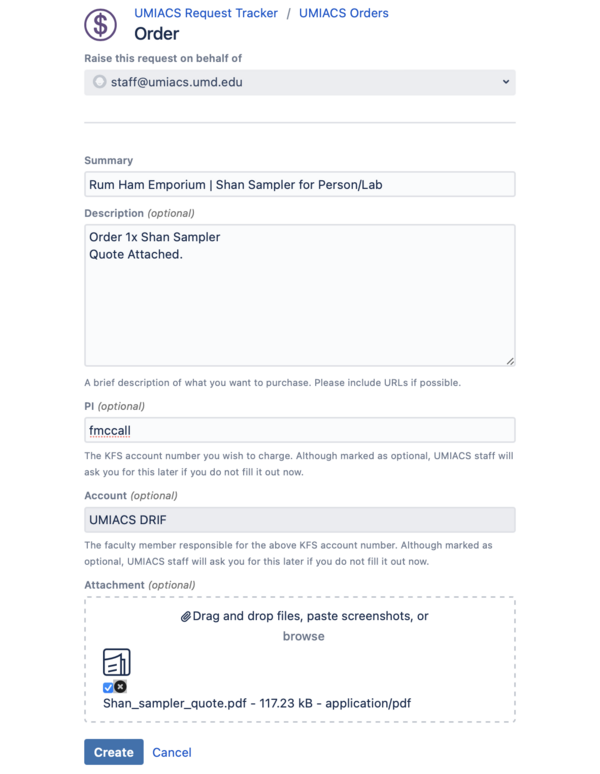
- Requester
- If the order is being requested by CBCB, IMD, MC2, QuICS, or RQS, prepend the summary with [CBCB], [IMD], [MC2], [QuICS], or [RQS] respectively.
- Summary
- This should be of the format "Vendor | Brief Description".
- If the order must be placed today, this will instead be "PRIORITY TODAY | Vendor | Brief Description".
- Account
- This should be the account (KFS) to be charged. Please be as specific as possible. Account number is preferred, but if you don't know it, a specific description is OK (e.g., don't say "DRIF" since there are multiple DRIF accounts, instead say "UMIACS DRIF", or "CBCB DRIF", etc.)
- In the event that a single order has multiple accounts, list them all and specify which items are being charged to what accounts (or what percent of an item is being charged to an account) in the description.
- PI
- A PI (Principal Adviser) who has approved the purchase on the KFS account.
- In some cases, multiple PIs can charge to a single KFS account.
- Description
- Provide a description of what you want to buy or provide it in a comment before you submit your order.
- When possible, provide a link to the item to be purchased.
- When purchasing through Amazon or a site that provides fulfillment for third party vendors, please state the specific vendor that is providing the item and at what price. This is to prevent errors caused by ordering from a different vendor when the site auto-updates.
- It's good to be polite with your description. ex - "Hi, please purchase $requestedItems. Here are the links/relevant information: $relevantInformation. Thanks!"
When Staff Receives the Order
- As long as the PI is CC'd and all needed information is present, we will go ahead and process the order.
- You will receive an email to pick up the order(s) when it arrives.
- If you are sending someone other than yourself, the PI, or someone already CC'd on the ORDERS ticket to pickup the items: Please let us know who that person is prior to having them arrive for pickup. Otherwise, we may attempt to contact you at time of pickup to verify their identity/association with the order.