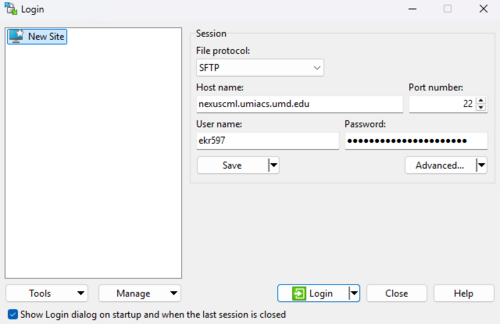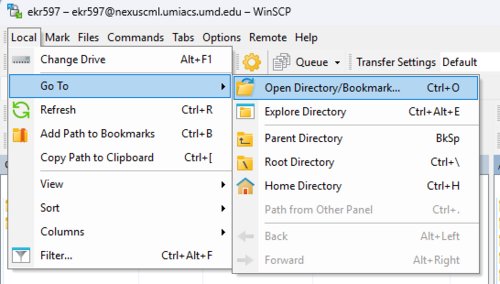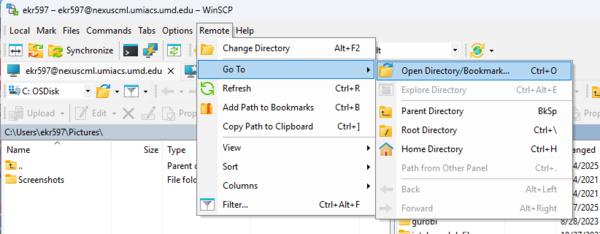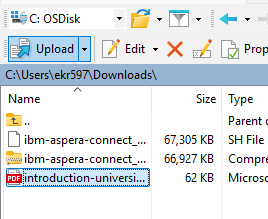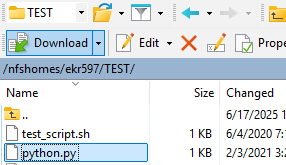WinSCP: Difference between revisions
Created page with "WinSCP is a free Windows file transfer application used to copy data to and from a remote host. WinSCP is installed on all UMIACS-supported Windows workstations. For all other Windows hosts, WinSCP can be downloaded from https://winscp.net/eng/index.php. ==Using WinSCP== When launching WinSCP, it will ask you to login to a remote host. * If you would like to upload files to OBJ, follow the login instructions on the S3 Clients page. To acce..." |
No edit summary |
||
| Line 5: | Line 5: | ||
For all other Windows hosts, WinSCP can be downloaded from https://winscp.net/eng/index.php. | For all other Windows hosts, WinSCP can be downloaded from https://winscp.net/eng/index.php. | ||
== | ==Logging Into WinSCP== | ||
When launching WinSCP, it will ask you to login to a remote host. | When launching WinSCP, it will ask you to login to a remote host. | ||
* If you would like to upload files to [[OBJ]], follow the login instructions on the [[S3Clients#WinSCP | S3 Clients]] page. | * If you would like to upload files to [[OBJ]], follow the login instructions on the [[S3Clients#WinSCP | S3 Clients]] page. | ||
| Line 20: | Line 20: | ||
The left side shows a directory on the local computer and the right side shows a directory on the remote host. | The left side shows a directory on the local computer and the right side shows a directory on the remote host. | ||
==Changing Directories== | |||
===Changing Local Directory=== | ===Changing Local Directory=== | ||
To change the directory on your computer, select Open Directory from the Local menu. | To change the directory on your computer, select Open Directory from the Local menu. | ||
| Line 34: | Line 35: | ||
[[Image:WinSCP_change_remote_dir.png|600px]] | [[Image:WinSCP_change_remote_dir.png|600px]] | ||
==Transferring Files== | |||
===Uploading Files=== | ===Uploading Files=== | ||
To upload files from your computer to the remote directory, select one or more files on the left-hand side and then click the Upload button. | To upload files from your computer to the remote directory, select one or more files on the left-hand side and then click the Upload button. | ||
Revision as of 03:55, 25 June 2025
WinSCP is a free Windows file transfer application used to copy data to and from a remote host.
WinSCP is installed on all UMIACS-supported Windows workstations.
For all other Windows hosts, WinSCP can be downloaded from https://winscp.net/eng/index.php.
Logging Into WinSCP
When launching WinSCP, it will ask you to login to a remote host.
- If you would like to upload files to OBJ, follow the login instructions on the S3 Clients page.
To access a UMIACS directory:
- For the File protocol, select SFTP.
- For the host name, enter your Nexus submission node.
- Enter your UMD username and password.
After logging in, WinSCP shows two directories.
The left side shows a directory on the local computer and the right side shows a directory on the remote host.
Changing Directories
Changing Local Directory
To change the directory on your computer, select Open Directory from the Local menu.
This is the files shown on the left-hand side.
Changing Remote Directory
To change the UMIACS directory, select Open Directory from the Remote menu.
This is the files shown on the right-hand side.
Transferring Files
Uploading Files
To upload files from your computer to the remote directory, select one or more files on the left-hand side and then click the Upload button.
Downloading Files
To download files from the remote directory to your computer, select one or more files on the right-hand side and then click the Download button.