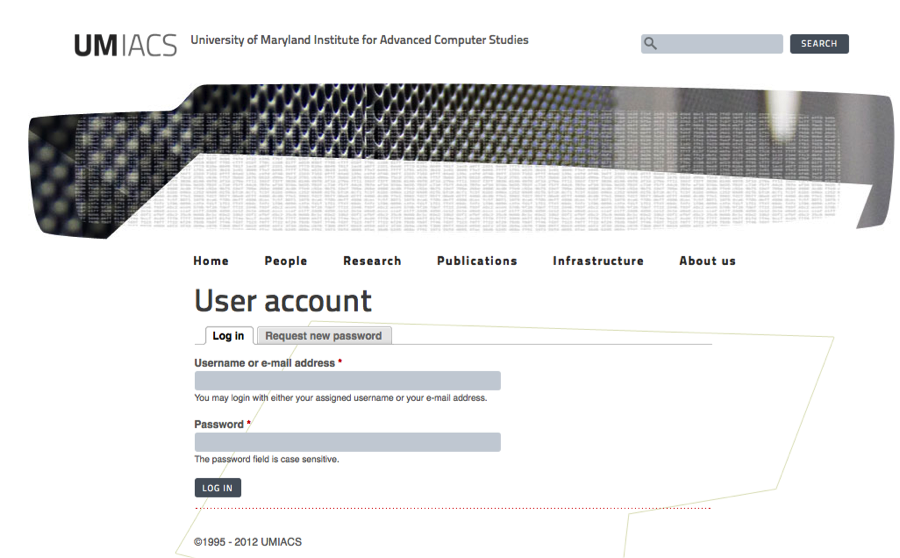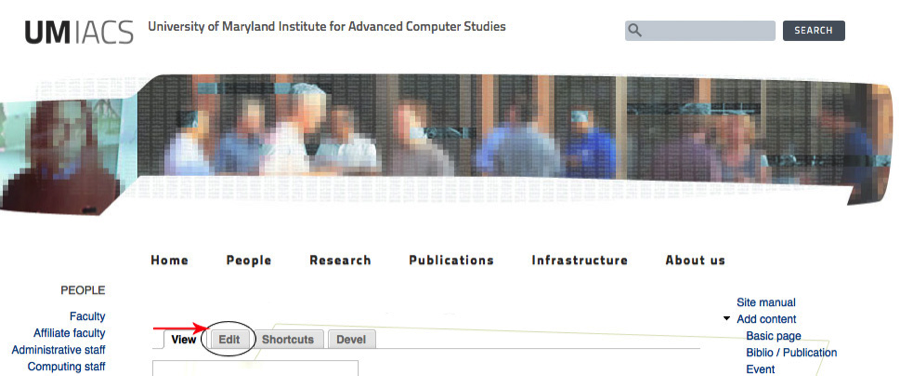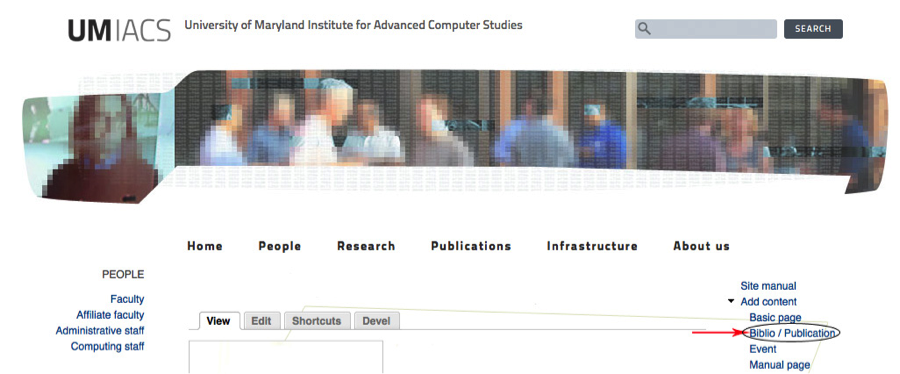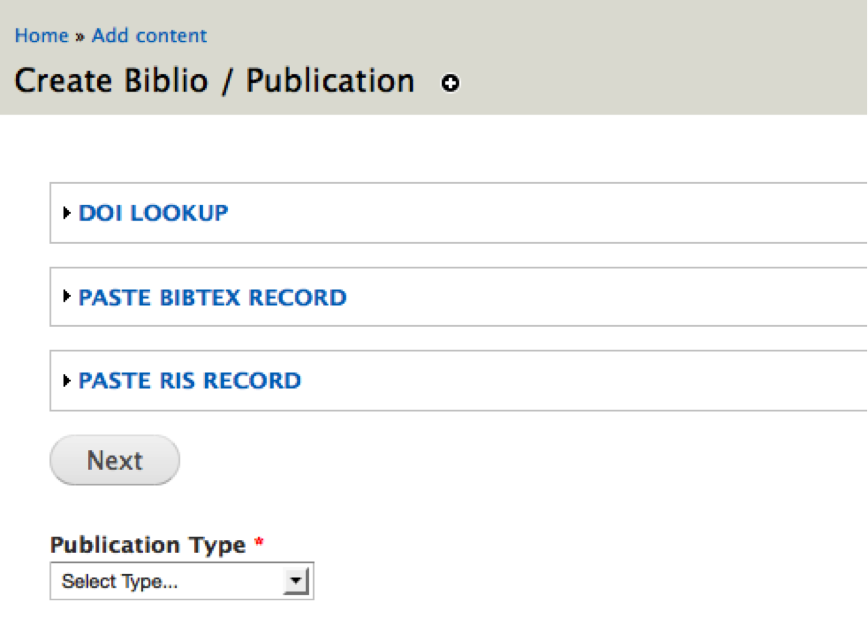ContentManagement: Difference between revisions
No edit summary |
No edit summary |
||
| Line 39: | Line 39: | ||
Please note that changes made to the default profile, without clicking "UMIACS Staff" will not be properly displayed on the site. | Please note that changes made to the default profile, without clicking "UMIACS Staff" will not be properly displayed on the site. | ||
=== Adding Bibliography Entries === | |||
After logging in, you may add bibliography entries for your books and papers. Click on "Biblio/Publication" at the right edge of the screen as shown below. | |||
[[Image:Drupal-add-biblio.png]] | |||
Choose from the available content entry options shown below. | |||
[[Image:Drupal-create-biblio.png]] | |||
You may enter a bibliography item with: | |||
* A Digital Object Identifier (DOI) from the handle system, if one has been issued for your publication. | |||
* A Bibtex record. | |||
* A RIS record. | |||
Alternatively, you may manually enter your publication by selecting a "Publication Type" from the drop down box. Subsequent web forms will prompt you for information. | |||
Revision as of 17:23, 11 July 2012
Introduction
UMIACS supports a web content management system that allows faculty members to add and modify content on the main web page, http://www.umiacs.umd.edu.
Logging in
You may log into the content management system at https://www-dev.umiacs.umd.edu/user with your UMIACS Kerberos Password.
Please note that all authentication and editing requests will be redirected to use SSL through https://www-dev.umiacs.umd.edu/.
Editing your profile
After logging in, your profile will be displayed. You may begin editing your profile by clicking the "Edit" tab as shown below.
In order to modify the information that the site displays for your profile, please click the "UMIACS Staff" link at the top-right of the page as shown below.
You may:
- Edit your name as plain text.
- Edit your Academic Title or Research Focus as plain text.
- Select multiple Research Groups that you are working with by holding the "command" key on Macs or the "Control" key on Windows.
- Edit your Education field as plain text.
- Edit you biography as filtered html, which can include basic tags such as anchors, images, lists, and definitions. Plain text without markup will also be rendered properly.
- Edit the location of your home page.
- Edit your mailing address, telephone, or fax.
Please note that changes made to the default profile, without clicking "UMIACS Staff" will not be properly displayed on the site.
Adding Bibliography Entries
After logging in, you may add bibliography entries for your books and papers. Click on "Biblio/Publication" at the right edge of the screen as shown below.
Choose from the available content entry options shown below.
You may enter a bibliography item with:
- A Digital Object Identifier (DOI) from the handle system, if one has been issued for your publication.
- A Bibtex record.
- A RIS record.
Alternatively, you may manually enter your publication by selecting a "Publication Type" from the drop down box. Subsequent web forms will prompt you for information.