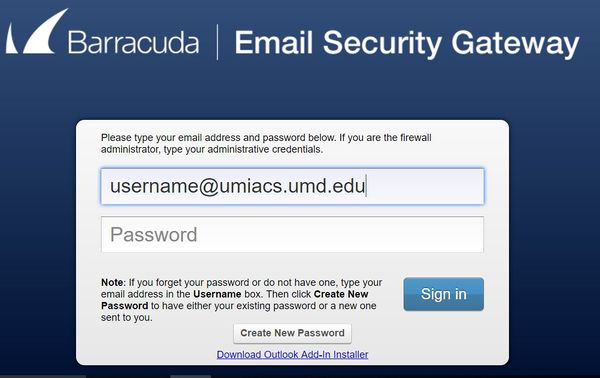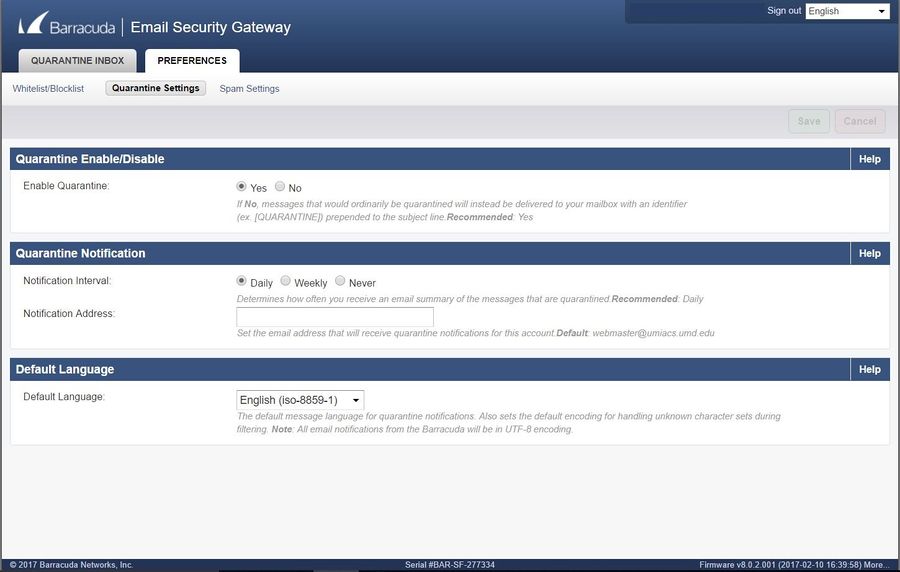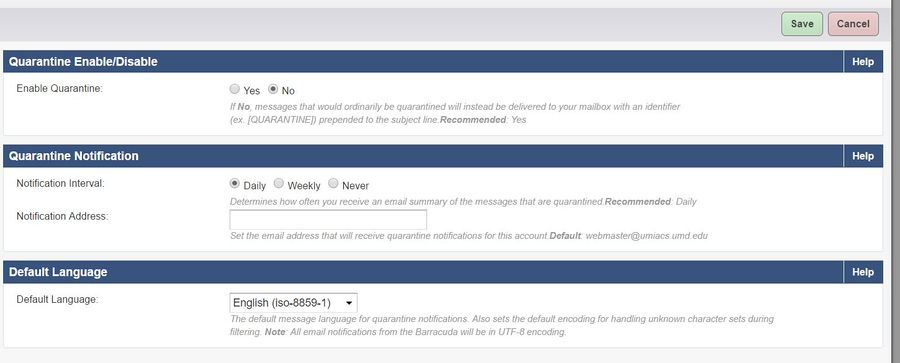BarracudaSpamFirewall/QuarantinePassthrough: Difference between revisions
Jump to navigation
Jump to search
No edit summary |
No edit summary |
||
| Line 11: | Line 11: | ||
*Once you have successfully logged in, click the Preferences tab at the top of the screen. Then select Quarantine Settings. | *Once you have successfully logged in, click the Preferences tab at the top of the screen. Then select Quarantine Settings. | ||
[[Image: | [[Image:BarracudaPref.jpg|900px]] | ||
*On this screen there is a selection box for Quarantine Enable/Disable. By changing this option to "No" all mail that would be captured by the Barracuda quarantine filter will instead be delivered to your mailbox with the tag [QUAR] prepended to the subject line. Click Save Changes and you're done. | *On this screen there is a selection box for Quarantine Enable/Disable. By changing this option to "No" all mail that would be captured by the Barracuda quarantine filter will instead be delivered to your mailbox with the tag [QUAR] prepended to the subject line. Click Save Changes and you're done. | ||
[[Image: | [[Image:BarracudaChanges.jpg|900px]] | ||
===Filtering the Quarantined messages from your inbox=== | ===Filtering the Quarantined messages from your inbox=== | ||
*Since the quarantine filter will no longer catch mail that would have been previously removed from your inbox you may wish to set up a filter to redirect these messages to an appropriate folder. | *Since the quarantine filter will no longer catch mail that would have been previously removed from your inbox you may wish to set up a filter to redirect these messages to an appropriate folder. | ||
*Filter setup instructions can be found at [[MailFiltering]]. | *Filter setup instructions can be found at [[MailFiltering]]. | ||
Revision as of 17:47, 18 April 2017
Quarantine Passthrough
- If you wish to have the mail that would ordinarily be quarantined by Barracuda delivered to your mailbox instead you can configure this using the Barracuda web interface.
- First log into any of the following Barracuda interfaces using your full UMIACS email and Unix password: pompom, homsar, bubs
- Alternatively, check your email inbox for an email called "Spam Quarantine Summary - (#)"
- At the bottom of the email, you will see a link called "View your entire Quarantine Inbox or Manage your preferences." (see picture below)
- Once you have successfully logged in, click the Preferences tab at the top of the screen. Then select Quarantine Settings.
- On this screen there is a selection box for Quarantine Enable/Disable. By changing this option to "No" all mail that would be captured by the Barracuda quarantine filter will instead be delivered to your mailbox with the tag [QUAR] prepended to the subject line. Click Save Changes and you're done.
Filtering the Quarantined messages from your inbox
- Since the quarantine filter will no longer catch mail that would have been previously removed from your inbox you may wish to set up a filter to redirect these messages to an appropriate folder.
- Filter setup instructions can be found at MailFiltering.