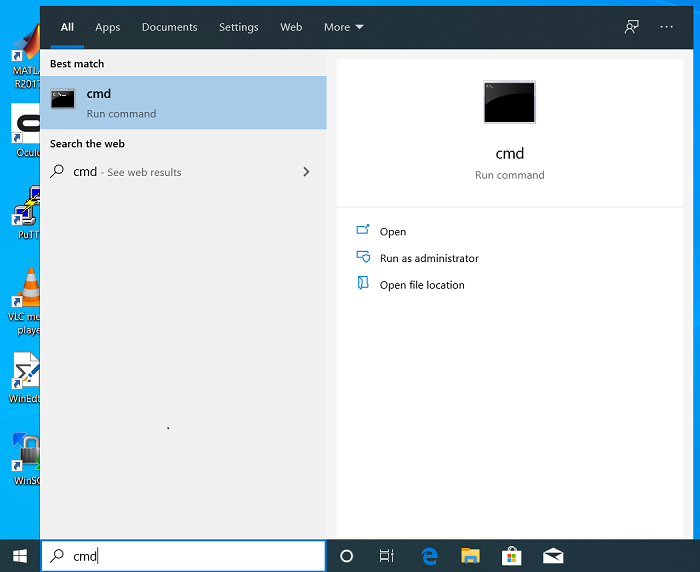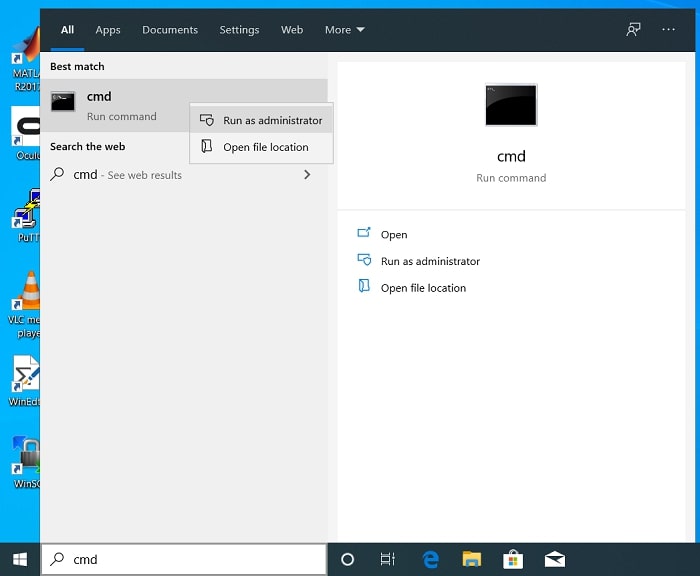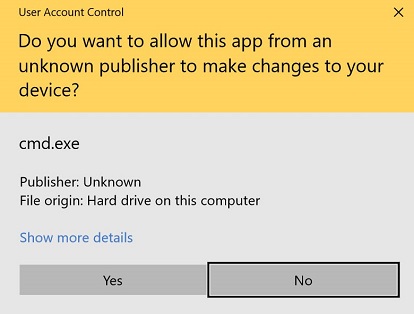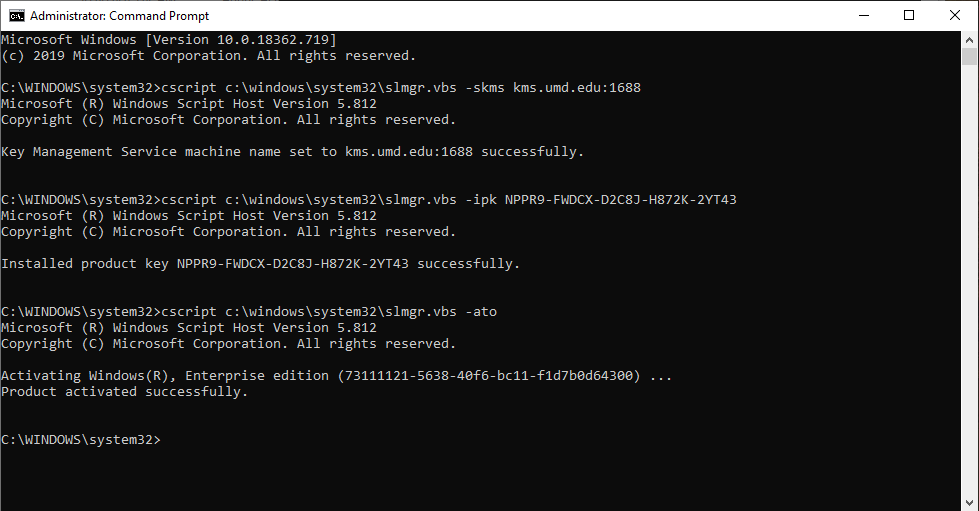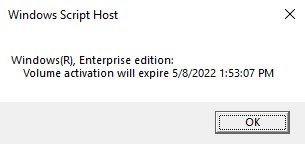Windows Activation: Difference between revisions
No edit summary |
No edit summary |
||
| (36 intermediate revisions by 2 users not shown) | |||
| Line 1: | Line 1: | ||
== Windows Licensing == | |||
Windows uses an activation model for each UMD-licensed install, with verification and renewal every 180 days. Activation and renewal is performed via the campus Key Management Server KMS, which is not available from off campus. For on-campus desktops, this is not a problem. However, for laptops or off-campus desktops it poses a complication. As long as the laptop or off-campus desktop is periodically connected the campus wireless or campus VPN, renewal activation should be performed automatically. | |||
'''You must only use the below procedure on University owned hardware.''' | |||
Please follow the below steps if you are receiving a message that your license is going to expire soon or that Windows is not activated, or if you need to change the edition of the OS from any non-Enterprise edition to Enterprise. | |||
== Activation == | == Activation == | ||
'''Please note that your time must be correct for this to work | '''Please note that you need to be connected to either the ''wired campus network'', ''campus WiFi'', or the ''[https://itsupport.umd.edu/itsupport?id=kb_article_view&sysparm_article=KB0016076 campus VPN]'' to activate.''' The below steps assume you have already established a network connection. Please also note that your time must be correct (i.e. set via the Internet) and set to the US Eastern timezone for this to work. You can try running <code>w32tm /resync</code> on the command line below in step 4 before running the other commands listed in that step to resync your time if the commands fail at first. | ||
# Click the | # Click on the Start menu and type "cmd" in the run bar. | ||
# | #: [[Image:windows_bar.png]] | ||
# ''Right-Click'' on the cmd button, and select "Run as Administrator" - '''THIS IS VERY IMPORTANT!''' | # ''Right-Click'' on the cmd button, and select "Run as Administrator" - '''THIS IS VERY IMPORTANT!''' | ||
# | #: [[Image:Example.jpg]] | ||
# Select "Yes" if you get a prompt to allow the following program to make changes. | |||
# Select "Yes" | #: [[Image:Uac.jpg]] | ||
# | # From the Command Prompt, run these commands in order: | ||
# From the Command Prompt, run these commands in order | #: <pre>cscript c:\windows\system32\slmgr.vbs -skms kms.umd.edu:1688 cscript c:\windows\system32\slmgr.vbs -ipk NPPR9-FWDCX-D2C8J-H872K-2YT43 cscript c:\windows\system32\slmgr.vbs -ato</pre> | ||
# | #: [[File:CMDScreenShot.png]] | ||
# After these commands have run, the Key Management Server should have activated your Windows computer for 180 days. You can run: <pre>cscript c:\windows\system32\slmgr.vbs -xpr</pre> to confirm this. | |||
# | #: [[File:Activationtime.png]] | ||
After these commands have run, the Key Management Server should have activated your Windows computer. | |||
'''If you are unable to activate, please see the message at the top of this | '''If you are unable to activate, please see the message at the top of this section.''' If you are still unable to activate, and the computer you are attempting to activate is owned by the Institute for Advanced Computer Studies, please contact [[HelpDesk | UMIACS staff]] with information about your problem. Otherwise, please contact the [https://itsupport.umd.edu/itsupport Division of IT]. | ||
Latest revision as of 15:00, 27 October 2025
Windows Licensing
Windows uses an activation model for each UMD-licensed install, with verification and renewal every 180 days. Activation and renewal is performed via the campus Key Management Server KMS, which is not available from off campus. For on-campus desktops, this is not a problem. However, for laptops or off-campus desktops it poses a complication. As long as the laptop or off-campus desktop is periodically connected the campus wireless or campus VPN, renewal activation should be performed automatically.
You must only use the below procedure on University owned hardware.
Please follow the below steps if you are receiving a message that your license is going to expire soon or that Windows is not activated, or if you need to change the edition of the OS from any non-Enterprise edition to Enterprise.
Activation
Please note that you need to be connected to either the wired campus network, campus WiFi, or the campus VPN to activate. The below steps assume you have already established a network connection. Please also note that your time must be correct (i.e. set via the Internet) and set to the US Eastern timezone for this to work. You can try running w32tm /resync on the command line below in step 4 before running the other commands listed in that step to resync your time if the commands fail at first.
- Click on the Start menu and type "cmd" in the run bar.
- Right-Click on the cmd button, and select "Run as Administrator" - THIS IS VERY IMPORTANT!
- Select "Yes" if you get a prompt to allow the following program to make changes.
- From the Command Prompt, run these commands in order:
- After these commands have run, the Key Management Server should have activated your Windows computer for 180 days. You can run:
cscript c:\windows\system32\slmgr.vbs -xpr
to confirm this.
If you are unable to activate, please see the message at the top of this section. If you are still unable to activate, and the computer you are attempting to activate is owned by the Institute for Advanced Computer Studies, please contact UMIACS staff with information about your problem. Otherwise, please contact the Division of IT.