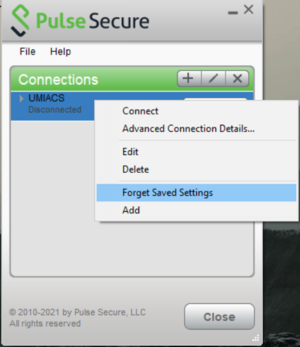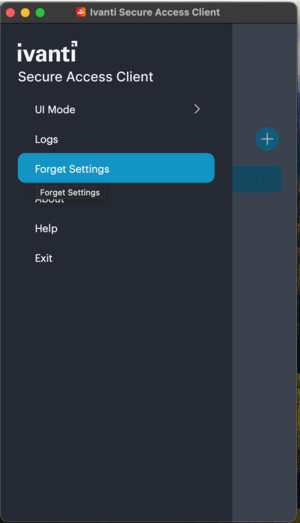Network/VPN/Troubleshooting: Difference between revisions
No edit summary |
No edit summary |
||
| (5 intermediate revisions by 2 users not shown) | |||
| Line 1: | Line 1: | ||
This article contains some common issues you may encounter with | This article contains some common issues you may encounter with Ivanti Secure VPN and how to troubleshoot them.<br> | ||
This may occur when you've recently changed your password but the | ===Authentication Failure:=== | ||
This may occur when you've recently changed your password but the Ivanti Secure Access client is still trying to authenticate using your old credentials.<br> | |||
'''Solution:''' | '''Solution:''' | ||
* '''Windows:''' | * '''Windows:''' | ||
:# Open the | :# Open the Ivanti Secure Access client. | ||
:# Right click on your desired connection and click on <code>Forget Saved Settings</code><br>[[File:Forget_pw_windows.jpg|300px]] | :# Right click on your desired connection and click on <code>Forget Saved Settings</code><br>[[File:Forget_pw_windows.jpg|300px]] | ||
:# Re-enter your new credentials and reconnect. | :# Re-enter your new credentials and reconnect. | ||
* '''macOS:''' | * '''macOS:''' | ||
:# Open the Ivanti Secure Access client. | |||
:# Click on the 3 lines on the top left corner of the client (if you are using the New-UX client) and you will see a list of options. Click on <code>Forget Settings</code><br>[[File:Forget-pw-vpn-mac.png|300px]] | |||
:# Re-enter your new credentials and reconnect. | |||
: Note: If you are using the Classic UI mode. Once you open the Ivanti Secure Access client, right click on the connection and you should see an option to Forget Saved Settings. | |||
===Upgrade Failure:=== | |||
We have noticed some issues with VPN client auto upgrade. If you are prompted for an upgrade and the upgrade process is stuck, please delete and reinstall the VPN client! If you continue to have issues, please contact staff@umiacs.umd.edu. | |||
===Connection Error - General failure. (Error:1300):=== | |||
"Connection Error - General failure. (Error:1300)" - Users who have saved a password or DUO settings may receive error code 1300 when attempting to connect from the client. Please Forget Saved Settings and retry (or) Remove and Re-add the VPN connection on the client. | |||
Latest revision as of 17:14, 15 April 2024
This article contains some common issues you may encounter with Ivanti Secure VPN and how to troubleshoot them.
Authentication Failure:
This may occur when you've recently changed your password but the Ivanti Secure Access client is still trying to authenticate using your old credentials.
Solution:
- Windows:
- macOS:
- Note: If you are using the Classic UI mode. Once you open the Ivanti Secure Access client, right click on the connection and you should see an option to Forget Saved Settings.
Upgrade Failure:
We have noticed some issues with VPN client auto upgrade. If you are prompted for an upgrade and the upgrade process is stuck, please delete and reinstall the VPN client! If you continue to have issues, please contact staff@umiacs.umd.edu.
Connection Error - General failure. (Error:1300):
"Connection Error - General failure. (Error:1300)" - Users who have saved a password or DUO settings may receive error code 1300 when attempting to connect from the client. Please Forget Saved Settings and retry (or) Remove and Re-add the VPN connection on the client.