AddingUMIACSCertificateAuthority: Difference between revisions
No edit summary |
m AddingSSLCerts moved to AddingUMIACSCertificateAuthority: more descriptive and accurate title |
(No difference)
| |
Revision as of 17:33, 28 July 2010
Introduction
When you visit some webpages encrypted with SSL, you may be presented with a warning about the site's security certificate not being trusted. These are normally important screens to pay attention to, but UMIACS goes to great lengths to maintain a secure environment for our users. We provide a UMIACS CA (certificate authority) that enables your web browser to trust our secure webpages. The following steps explain how to import this certificate.
Accepting UMIACS Certificate Authority in Windows
Depending on the web browser you use, there are two main ways to import the UMIACS Certificate Authority in Windows. This process is the same in both Windows XP and Windows 7.
Internet Explorer and Google Chrome
- Visit http://intranet.umiacs.umd.edu
- Scroll to the bottom and click "UMIACS CA Root Certificate (CRT - Most Browsers)". Download and open this file

- Click "Install Certificate..." towards the bottom of the dialog box
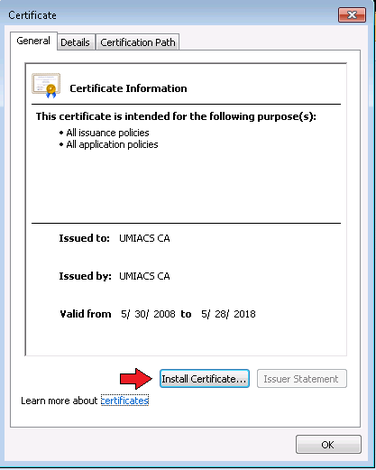
- Click Next
- Choose "Place all certificates in the following store"
- Choose "Trusted Root Certification Authorities" and click ok
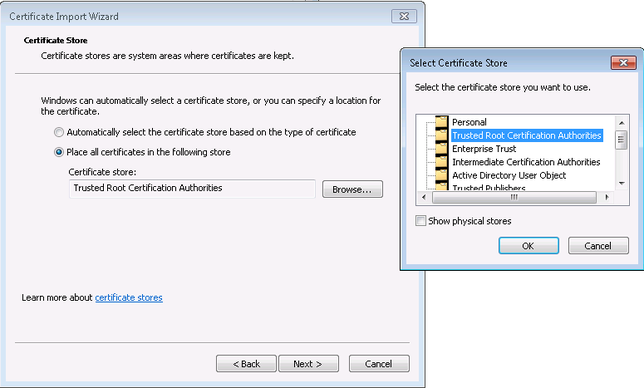
- Click next and then finished. You should receive a success message similar to the following:
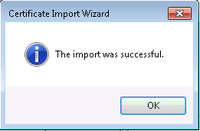
Firefox
- Visit http://intranet.umiacs.umd.edu
- Scroll to the bottom and click "UMIACS CA Root Certificate (CRT - Most Browsers)".

Firefox should open a "Downloading Certificate" dialog box automatically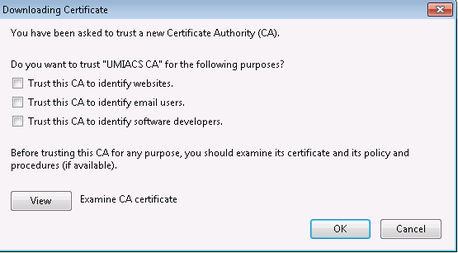
- Check all three boxes indicating that you fully trust this Certificate Authority
- Click ok.
Accepting UMIACS Certificate Authority in Mac OSX
Safari
- Visit http://intranet.umiacs.umd.edu
- Scroll to the bottom and click "UMIACS CA Root Certificate (CRT - Most Browsers)". Download and open this file by double-clicking it

Firefox
- Follow the instructions above for Firefox in Windows
Accepting UMIACS SSL Certificate Authority in Linux
Due low level differences of Linux, accepting the root certificate at the operating system level is nontrivial. If you are using the Firefox browser, follow the instructions above for Firefox in Windows. If you need assistance accepting the certificate for any other browser, please contact UMIACS Staff.