MacOSPrinting: Difference between revisions
No edit summary |
No edit summary |
||
| Line 1: | Line 1: | ||
[[Image:osx-print00.png|right|400px]] | [[Image:osx-print00.png|right|400px]] | ||
Revision as of 21:42, 7 April 2011
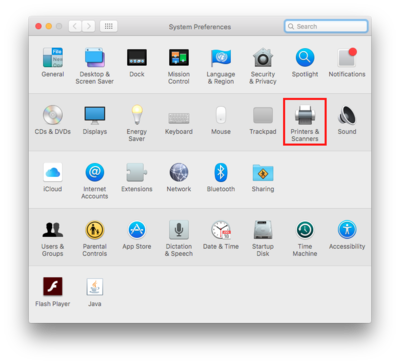
We support printing from user managed Mac OS X 10.5/10.6 machines. Please note that you have to be on a UMIACS network directly or connected to the [VPN].
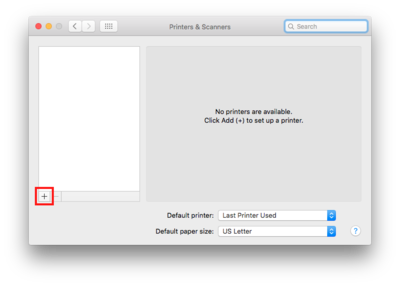
To start you need to open up you will need to open your System Preferences from your Dock or the Applications folder. Once you have opened it you will need to click Print & Fax from the Hardware pane. When the Print & Fax window appears you will need to create a new local printer by clicking the + icon in the lower left corner of the first pane in the window. This will bring up a Add Printer dialog. Please ensure that the that you have selected IP.
- Set Protocol to Internet Printing Protocol - IPP
- Set Address to print.umiacs.umd.edu'
- Set the queue to =printers/queue= in this example for cps3142 it would be printers/cps3142. You have to make sure the queue is prefixed by printers/
- Set Name to the queue you are trying to use
- It will always select Generic Postscript Printer. If you need to access the more advanced features of a queue/printer you will need take extra steps.
- Select Add
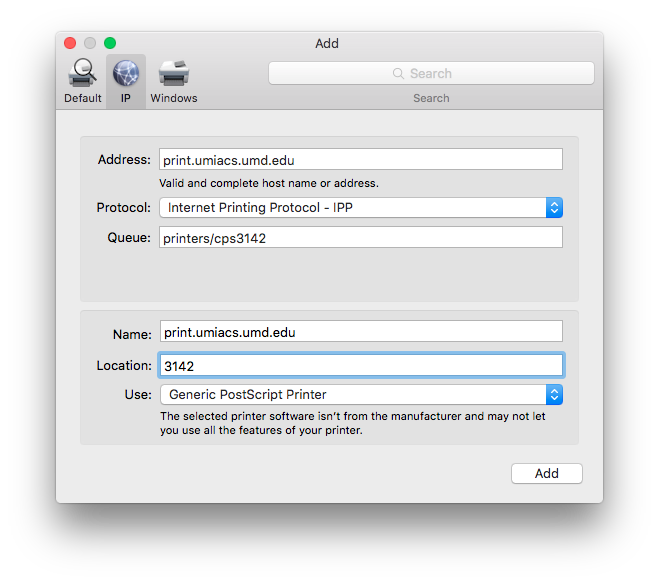
You should now be able to print
Advanced
You will need to first download a copy of the Postcript Printer Definition file from the print server. This can be fetched with any normal browser by going to
http://print.umiacs.umd.edu/printers/queue.ppd
Where queue is the queue/printer you want to get extra features from. For example here is a few links to our major public printers.
- http://print.umiacs.umd.edu/printers/cps3142.ppd - AV Williams Building room 3142
- http://print.umiacs.umd.edu/printers/ps3142.ppd - AV Williams Building room 3142
- http://print.umiacs.umd.edu/printers/cps4430a.ppd - AV Williams Building room 4430
- http://print.umiacs.umd.edu/printers/cps296-3120Hb - BioSciences Building room 3120H