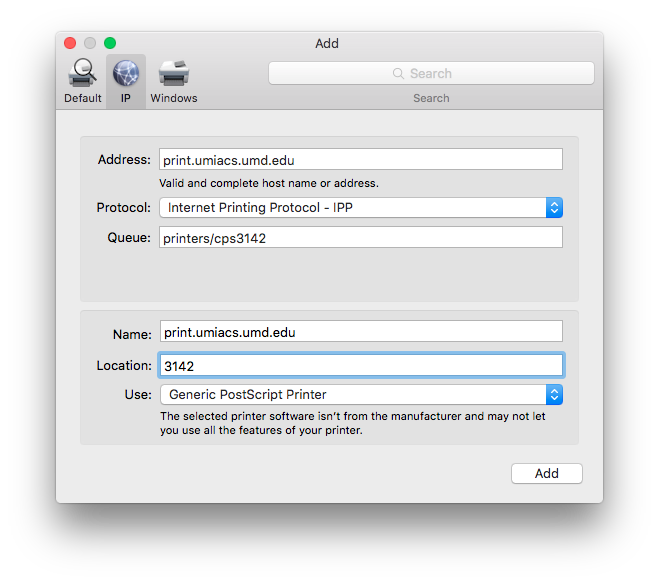MacOSPrinting: Difference between revisions
| Line 35: | Line 35: | ||
* http://print.umiacs.umd.edu/printers/ps3142.ppd - AV Williams Building room 3142 | * http://print.umiacs.umd.edu/printers/ps3142.ppd - AV Williams Building room 3142 | ||
* http://print.umiacs.umd.edu/printers/cps4430a.ppd - AV Williams Building room 4430 | * http://print.umiacs.umd.edu/printers/cps4430a.ppd - AV Williams Building room 4430 | ||
* http://print.umiacs.umd.edu/printers/cps296-3120Hb.ppd - | * http://print.umiacs.umd.edu/printers/cps296-3120Hb.ppd - Biomolecular Sciences Building room 3120H | ||
Please save this file to your hard disk as you will need use the file chooser to select it in the next step. If you don't see the queue you want please just reconstruct the URL above and substitute in your queue name. | Please save this file to your hard disk as you will need use the file chooser to select it in the next step. If you don't see the queue you want please just reconstruct the URL above and substitute in your queue name. | ||
Revision as of 23:24, 7 April 2011
We support printing from user managed Mac OS X 10.5/10.6 machines. Please note that you have to be on a UMIACS network directly or connected to the VPN.
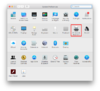
System Preferences
To start you need to open up you will need to open your System Preferences from your Dock or the Applications folder. Once you have opened it you will need to click Print & Fax from the Hardware pane.
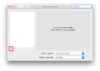
Print & Fax
When the Print & Fax window appears you will need to create a new local printer by clicking the + icon in the lower left corner of the first pane in the window.
Add Printer
This will bring up a Add Printer dialog. Please ensure that the that you have selected IP.
- Set Protocol to Internet Printing Protocol - IPP
- Set Address to print.umiacs.umd.edu
- Set the queue to =printers/queue= in this example for cps3142 it would be printers/cps3142. You have to make sure the queue is prefixed by printers/
- Set Name to the queue you are trying to use
- It will always select Generic Postscript Printer. If you need to access the more advanced features of a queue/printer you will need take extra steps, please see the Advanced section at the bottom of this page.
- Select Add
You should now be able to print to this printer/queue from any Mac OS X print menu.
Advanced
You will need to first download a copy of the Postcript Printer Definition file from the print server. This can be fetched with any normal browser by going to
http://print.umiacs.umd.edu/printers/queue.ppd
Where queue is the queue/printer you want to get extra features from. For example here is a few links to our major public printers.
- http://print.umiacs.umd.edu/printers/cps3142.ppd - AV Williams Building room 3142
- http://print.umiacs.umd.edu/printers/ps3142.ppd - AV Williams Building room 3142
- http://print.umiacs.umd.edu/printers/cps4430a.ppd - AV Williams Building room 4430
- http://print.umiacs.umd.edu/printers/cps296-3120Hb.ppd - Biomolecular Sciences Building room 3120H
Please save this file to your hard disk as you will need use the file chooser to select it in the next step. If you don't see the queue you want please just reconstruct the URL above and substitute in your queue name.
Next go back to the Print & Fax dialog and click the Options & Supplies... button for the queue you want to modify.
You will need to navigate to the Driver tab and select the option Other... from the Print Using option. This will bring up a file chooser that you will need to select the file you downloaded from.
This will fill in all the default options and you can then click Okay. If you have questions or need help please contact staff@umiacs.umd.edu.