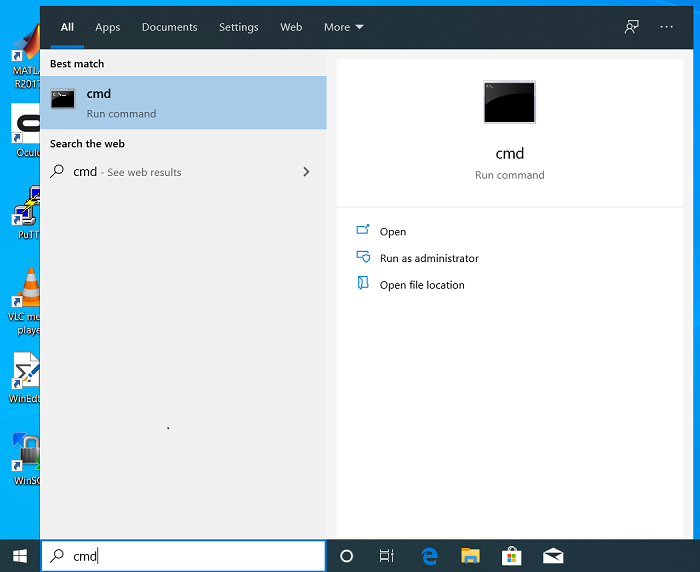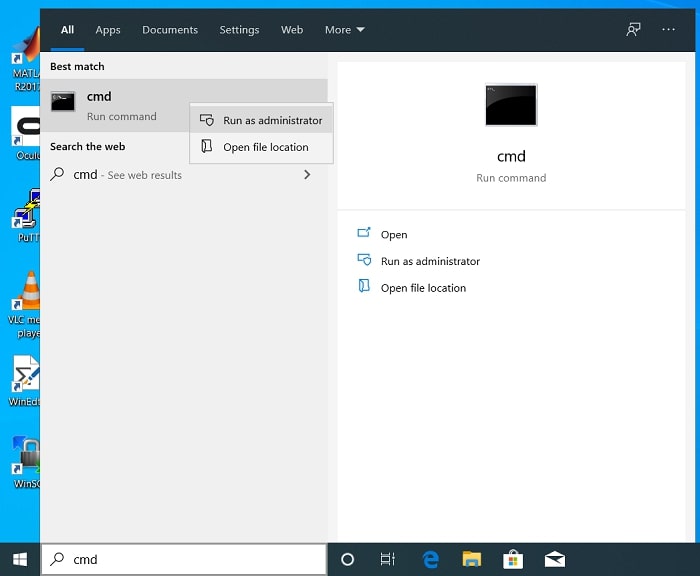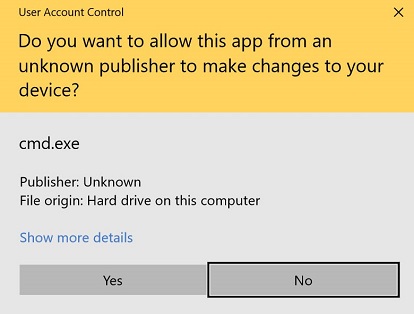Windows Activation: Difference between revisions
No edit summary |
No edit summary |
||
| Line 2: | Line 2: | ||
== Windows Licensing == | == Windows Licensing == | ||
Windows 7, 8, and 10 have a licensing model different from that of Windows XP. Unlike Windows XP, Windows 7/8/10 use an activation model for each install. The installs will have to verify activation every 180 days. Activation and renewal is performed via the campus Key Management Server KMS, which is not available from off campus. For onsite desktops this is not a problem. However, for laptops it poses a potentially serious complication. As long as the laptop is periodically on the campus wireless, connects to the UMIACS or campus VPN, then renewal activation will be performed then. | |||
Windows 7 and | |||
== Activation == | == Activation == | ||
'''Please note that your time must be correct for this to work, make sure you are in the East Coast timezone and your time is set via the internet, try running "w32tm /resync" on the command line''' | '''Please note that your time must be correct for this to work, make sure you are in the East Coast timezone and your time is set via the internet, try running "w32tm /resync" on the command line''' | ||
# | # Click the Windows button and type "cmd" in the run bar. | ||
#*[[Image:windows_bar.png]] | #*[[Image:windows_bar.png]] | ||
# | # ''Right-Click'' on the cmd button, and select "Run as Administrator" - '''THIS IS VERY IMPORTANT!''' | ||
#*[[Image:Example.jpg]] | #*[[Image:Example.jpg]] | ||
# From the link [http://technet.microsoft.com/en-us/library/jj612867.aspx here], choose the appropriate key for your | # From the link [http://technet.microsoft.com/en-us/library/jj612867.aspx here], choose the appropriate key for your Windows version. | ||
# | # Select "Yes" when it asks if you want to allow the following program to make changes. | ||
#*[[Image:Uac.jpg]] | #*[[Image:Uac.jpg]] | ||
# | # From the Command Prompt, run these commands in order, replacing the key in line 2 with the appropriate key: <pre>cscript c:\windows\system32\slmgr.vbs -skms kms.umd.edu:1688 cscript c:\windows\system32\slmgr.vbs -ipk <insert key here> cscript c:\windows\system32\slmgr.vbs -ato</pre> | ||
#* Common keys: | |||
#** Windows 7 Enterprise - 33PXH-7Y6KF-2VJC9-XBBR8-HVTHH | |||
#** Windows 8.1 Enterprise - MHF9N-XY6XB-WVXMC-BTDCT-MKKG7 | |||
#** Windows 10 Enterprise - NPPR9-FWDCX-D2C8J-H872K-2YT43 | |||
After these commands have run, the Key Management Server should have activated your | After these commands have run, the Key Management Server should have activated your Windows computer. | ||
'''If you are unable to activate, please see the message at the top of this page and contact UMIACS staff with information about your problem.''' | '''If you are unable to activate, please see the message at the top of this page and contact UMIACS staff with information about your problem.''' | ||
Revision as of 17:31, 2 May 2017
Please note that you need to be either on campus or on the VPN to activate. You may use either the UMIACS or the campus VPN. This tutorial also assumes you have already have a network connection established.
Windows Licensing
Windows 7, 8, and 10 have a licensing model different from that of Windows XP. Unlike Windows XP, Windows 7/8/10 use an activation model for each install. The installs will have to verify activation every 180 days. Activation and renewal is performed via the campus Key Management Server KMS, which is not available from off campus. For onsite desktops this is not a problem. However, for laptops it poses a potentially serious complication. As long as the laptop is periodically on the campus wireless, connects to the UMIACS or campus VPN, then renewal activation will be performed then.
Activation
Please note that your time must be correct for this to work, make sure you are in the East Coast timezone and your time is set via the internet, try running "w32tm /resync" on the command line
- Click the Windows button and type "cmd" in the run bar.
- Right-Click on the cmd button, and select "Run as Administrator" - THIS IS VERY IMPORTANT!
- From the link here, choose the appropriate key for your Windows version.
- Select "Yes" when it asks if you want to allow the following program to make changes.
- From the Command Prompt, run these commands in order, replacing the key in line 2 with the appropriate key:
cscript c:\windows\system32\slmgr.vbs -skms kms.umd.edu:1688 cscript c:\windows\system32\slmgr.vbs -ipk <insert key here> cscript c:\windows\system32\slmgr.vbs -ato
- Common keys:
- Windows 7 Enterprise - 33PXH-7Y6KF-2VJC9-XBBR8-HVTHH
- Windows 8.1 Enterprise - MHF9N-XY6XB-WVXMC-BTDCT-MKKG7
- Windows 10 Enterprise - NPPR9-FWDCX-D2C8J-H872K-2YT43
- Common keys:
After these commands have run, the Key Management Server should have activated your Windows computer.
If you are unable to activate, please see the message at the top of this page and contact UMIACS staff with information about your problem.