FTP/macOS/Finder: Difference between revisions
No edit summary |
|||
| Line 10: | Line 10: | ||
First, bring up the address bar in OS X Finder by pressing <kbd>Command + Shift + G</kbd>. | First, bring up the address bar in OS X Finder by pressing <kbd>Command + Shift + G</kbd>. | ||
[[Image:OS X Finder Path Empty.png|thumb|left|700px]] | [[Image:OS X Finder Path Empty.png|thumb|left|700px|Bring up the "go to the folder"]] | ||
<br style="clear: both"/> | <br style="clear: both"/> | ||
Then, type the following into the address bar: | Then, type the following into the address bar: | ||
<pre>/fs/ftp/incoming/<username> - where <username> should be replaced with your username</pre> | <pre>/fs/ftp/incoming/<username> - where <username> should be replaced with your username</pre> | ||
[[Image:OS X FTP Path Entered.png|thumb|left|600px]] | [[Image:OS X FTP Path Entered.png|thumb|left|600px|Enter the path to access the incoming folder]] | ||
<br style="clear: both"/> | <br style="clear: both"/> | ||
| Line 24: | Line 24: | ||
Type in the following into the address bar of Finder: | Type in the following into the address bar of Finder: | ||
<pre>/fs/ftp/pub/<username> - where <username> should be replaced with your username</pre> | <pre>/fs/ftp/pub/<username> - where <username> should be replaced with your username</pre> | ||
[[Image:OS X FTP Pub Path.png|thumb|left|600px]] | [[Image:OS X FTP Pub Path.png|thumb|left|600px|Enter the path to access the pub folder]] | ||
<br style="clear: both"/> | <br style="clear: both"/> | ||
External collaborators can only download files published by the owner. Owner of the public folder can publish and modify files from a supported machine. | External collaborators can only download files published by the owner. Owner of the public folder can publish and modify files from a supported machine. | ||
| Line 30: | Line 30: | ||
Alternatively, collaborators can access public folders through a web browser. Open up any web browser and in the address bar type in the following address: | Alternatively, collaborators can access public folders through a web browser. Open up any web browser and in the address bar type in the following address: | ||
<pre>ftp://ftp.umiacs.umd.edu/pub/<username> - where <username> should be replaced with your username</pre> | <pre>ftp://ftp.umiacs.umd.edu/pub/<username> - where <username> should be replaced with your username</pre> | ||
[[Image:OS X FTP Browser.png|thumb|left|800px]] | [[Image:OS X FTP Browser.png|thumb|left|800px|Enter the path to access the public folder in a web browser]] | ||
<br style="clear: both"/> | <br style="clear: both"/> | ||
Collaborators can then click on a file title from the page that the browser brings up in order to download a published file. | Collaborators can then click on a file title from the page that the browser brings up in order to download a published file. | ||
Revision as of 17:46, 13 June 2016
FTP services can be accessed from supported machines running OS X. This is a guide on how to access the UMIACS FTP service using OS X Finder.
Opening up OS X Finder
To open up OS X Finder, click on the OS X Finder icon on the dock at the bottom of your desktop.

Accessing Incoming Folder in FTP
First, bring up the address bar in OS X Finder by pressing Command + Shift + G.
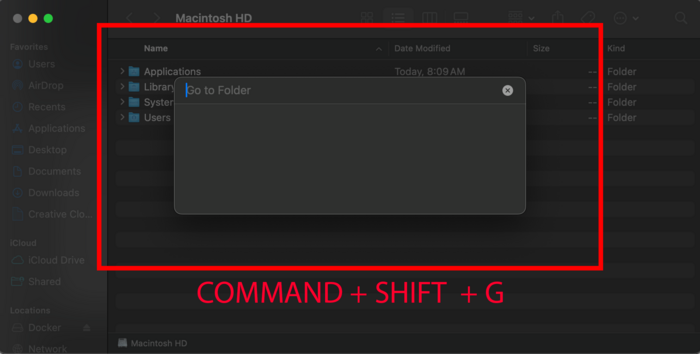
Then, type the following into the address bar:
/fs/ftp/incoming/<username> - where <username> should be replaced with your username
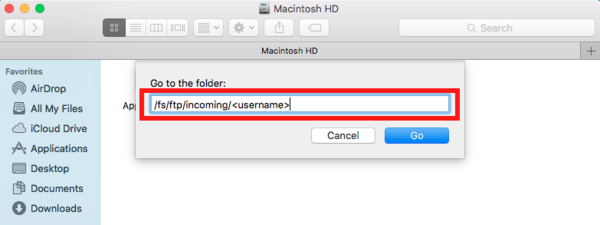
External collaborators can only drop data into FTP incoming folder. Owner of the incoming folder can receive and modify their incoming files from any supported machine.
Accessing Pubic Folder in FTP
Type in the following into the address bar of Finder:
/fs/ftp/pub/<username> - where <username> should be replaced with your username
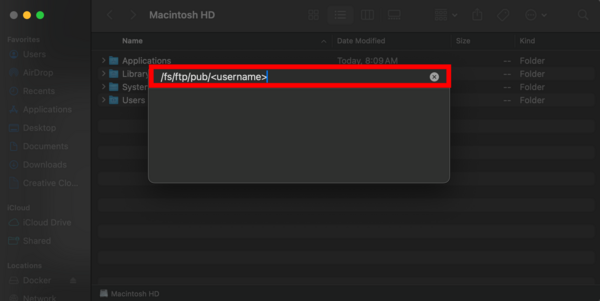
External collaborators can only download files published by the owner. Owner of the public folder can publish and modify files from a supported machine.
Alternatively, collaborators can access public folders through a web browser. Open up any web browser and in the address bar type in the following address:
ftp://ftp.umiacs.umd.edu/pub/<username> - where <username> should be replaced with your username
Collaborators can then click on a file title from the page that the browser brings up in order to download a published file.