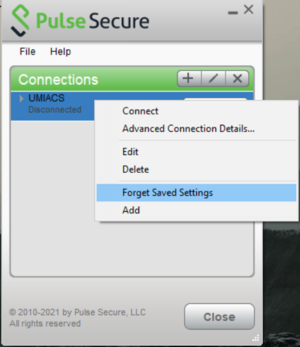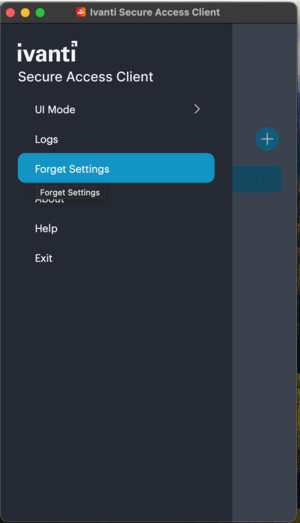Network/VPN/Troubleshooting: Difference between revisions
Jump to navigation
Jump to search
No edit summary |
No edit summary |
||
| Line 1: | Line 1: | ||
This article contains some common issues you may encounter with | This article contains some common issues you may encounter with Ivanti Secure VPN and how to troubleshoot them.<br> | ||
'''Authentication Failure:'''<br> | '''Authentication Failure:'''<br> | ||
This may occur when you've recently changed your password but the | This may occur when you've recently changed your password but the Ivanti Secure Access client is still trying to authenticate using your old credentials.<br> | ||
'''Solution:''' | '''Solution:''' | ||
* '''Windows:''' | * '''Windows:''' | ||
:# Open the | :# Open the Ivanti Secure Access client. | ||
:# Right click on your desired connection and click on <code>Forget Saved Settings</code><br>[[File:Forget_pw_windows.jpg|300px]] | :# Right click on your desired connection and click on <code>Forget Saved Settings</code><br>[[File:Forget_pw_windows.jpg|300px]] | ||
:# Re-enter your new credentials and reconnect. | :# Re-enter your new credentials and reconnect. | ||
Revision as of 15:08, 16 March 2024
This article contains some common issues you may encounter with Ivanti Secure VPN and how to troubleshoot them.
Authentication Failure:
This may occur when you've recently changed your password but the Ivanti Secure Access client is still trying to authenticate using your old credentials.
Solution:
- Windows:
- macOS:
- Note: If you are using the Classic UI mode. Once you open the Ivanti Secure Access client, right click on the connection and you should see an option to Forget Saved Settings.
Upgrade Failure:
We have noticed some issues with VPN client auto upgrade. If you are prompted for an upgrade and the upgrade process is stuck, please delete and reinstall the VPN client! If you continue to have issues, please contact staff@umiacs.umd.edu.