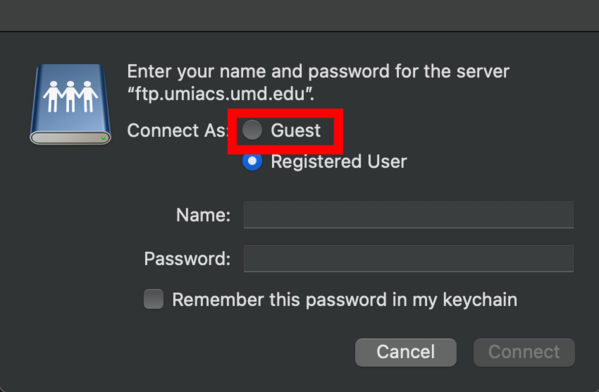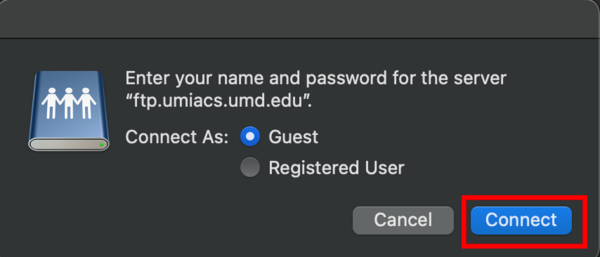FTP/macOS/Finder: Difference between revisions
| Line 24: | Line 24: | ||
==Accessing Pubic Folder in FTP== | ==Accessing Pubic Folder in FTP== | ||
The owner of the public folder can publish and modify files from a supported machine. In order to access your public folder, | The owner of the public folder can publish and modify files from a supported machine. External collaborators can only download files published by the owner. | ||
===Access as an owner=== | |||
In order to access your public folder, | |||
type in the following into the address bar of Finder: | type in the following into the address bar of Finder: | ||
<pre>/fs/ftp/pub/<username> - where <username> should be replaced with your username</pre> | <pre>/fs/ftp/pub/<username> - where <username> should be replaced with your username</pre> | ||
[[Image:OS X FTP Pub Path.png|thumb|left|600px|Enter the path to access the pub folder]] | [[Image:OS X FTP Pub Path.png|thumb|left|600px|Enter the path to access the pub folder]] | ||
<br style="clear: both"/> | <br style="clear: both"/> | ||
===Access as a collaborator=== | |||
External collaborators can access the public folders through the Finder's "Connect to Server" feature. In order to open up the "Connect to Server" window press the <kbd>Command + K</kbd> keys. | External collaborators can access the public folders through the Finder's "Connect to Server" feature. In order to open up the "Connect to Server" window press the <kbd>Command + K</kbd> keys. | ||
[[Image:OS X Open Finder Connect.png|thumb|left|600px|Open the "Connect to Server" window]] | [[Image:OS X Open Finder Connect.png|thumb|left|600px|Open the "Connect to Server" window]] | ||
Revision as of 19:25, 14 June 2016
FTP services can be accessed from supported machines running OS X. This is a guide on how to access the UMIACS FTP service using OS X Finder.
Opening up OS X Finder
To open up OS X Finder, click on the OS X Finder icon on the dock at the bottom of your desktop.

Accessing Incoming Folder in FTP
The owner of the incoming folder can receive and modify their incoming files from any supported machine. External collaborators can only drop data into FTP incoming folder.
Access as an owner
the owner of an incoming folder can access it by following the steps below. First, bring up the address bar in OS X Finder by pressing Command + Shift + G.
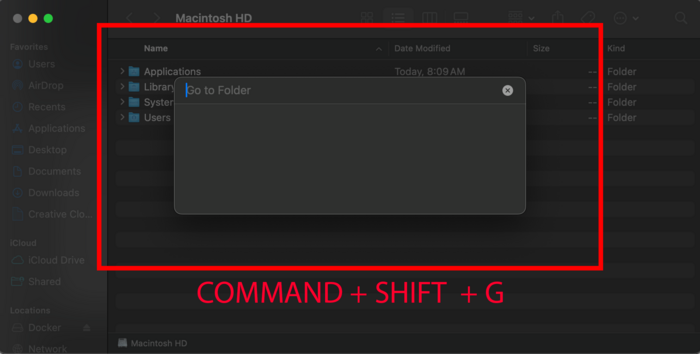
Then, type the following into the address bar:
/fs/ftp/incoming/<username> - where <username> should be replaced with your username
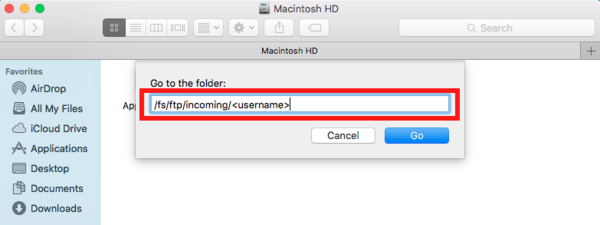
Access as a collaborator
Accessing Pubic Folder in FTP
The owner of the public folder can publish and modify files from a supported machine. External collaborators can only download files published by the owner.
Access as an owner
In order to access your public folder, type in the following into the address bar of Finder:
/fs/ftp/pub/<username> - where <username> should be replaced with your username
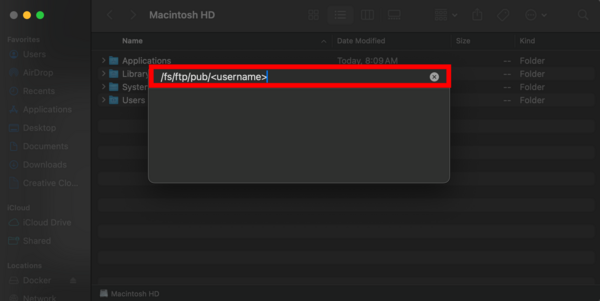
Access as a collaborator
External collaborators can access the public folders through the Finder's "Connect to Server" feature. In order to open up the "Connect to Server" window press the Command + K keys.
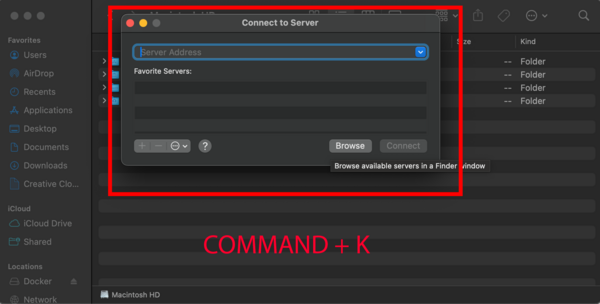
Then, enter the following address into the server address bar and then click on the connect button.
ftp://ftp.umiacs.umd.edu/pub/<username> - where <username> should be replaced with the desired collaborator's username
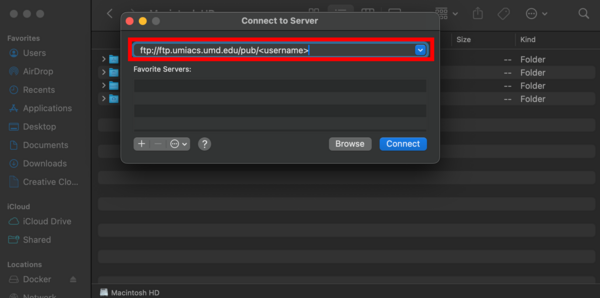
After that you will be prompted with a window where you should choose to connect as a guest and then click connect once more.