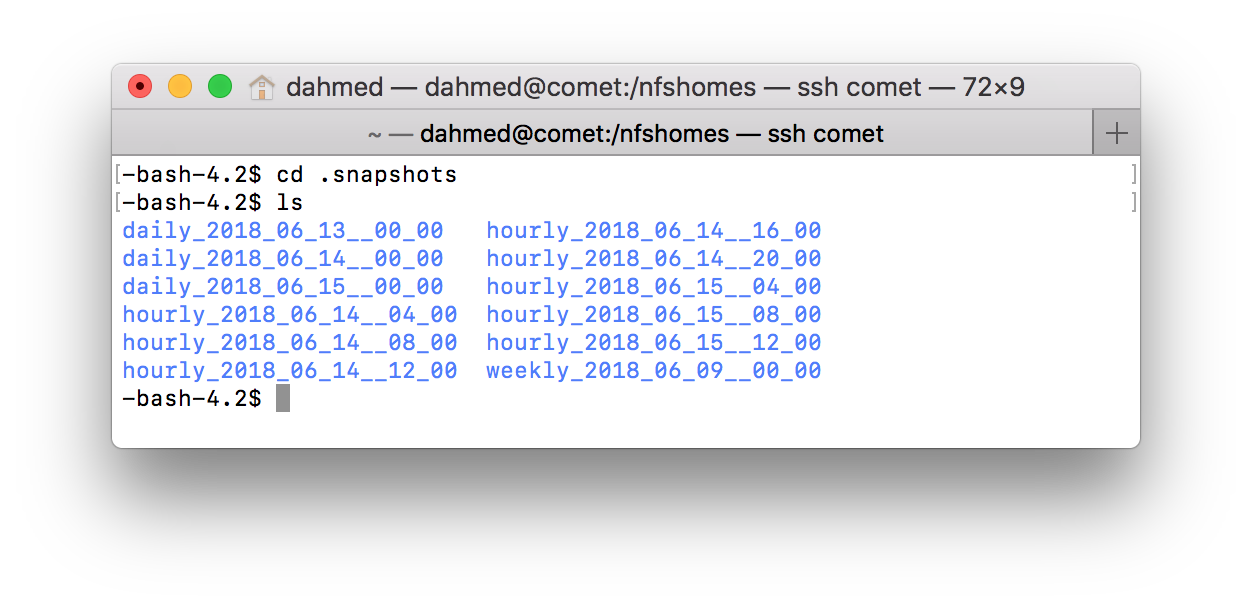Snapshots: Difference between revisions
No edit summary |
No edit summary |
||
| Line 27: | Line 27: | ||
The inside of one of these will look something like: | The inside of one of these will look something like: | ||
[[File: | [[File:Screen shot.png]] | ||
For an example of file restoration, please see [[Snapshots:Example | this page]]. | For an example of file restoration, please see [[Snapshots:Example | this page]]. | ||
Revision as of 16:38, 15 June 2018
Snapshots are a implementation of copy-on-write that allows for a file system to quickly take a point-in-time copy of the file system and provide access to the data through a .snapshot directory. Snapshots provide a fast, user-accessible way to recover data that has been accidentally deleted or corrupted within a recent time window -- rather than having to retrieve the data from comparatively slow tape backups. They also help to span the time gap between full backups.
We provide Snapshots on our Nexenta and FluidFS filers to certain file systems. If you are ever unsure if a particular volume has Snapshots enabled, please contact the Help Desk.
Snapshot Policy
Our core file systems in the department are on a 4 hour snapshot cycle. Snapshots are taken at,
| 12am | 4am | 8am | 12pm | 4pm | 8pm |
We retain up to 8 hourly snapshots, 2 daily snapshots and 1 weekly snapshot.
Snapshot Restoring
If you have deleted a file by mistake and you need to get it back, you can use the snapshots directory to recopy the file. This directory can typically be found in your home directory; it will be prepended by a ., so you will need to use the command "ls -a" to find it. It will be either:
The inside of one of these will look something like:
For an example of file restoration, please see this page.