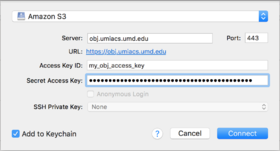S3Clients: Difference between revisions
| Line 20: | Line 20: | ||
This is a free Windows and Mac S3 browser (it is however nagware that asks for a donation). It supports our S3 Object Stores using the "S3 (Amazon Simple Storage Service)" drop down menu choice in the add bookmark dialog. The following fields are required. | This is a free Windows and Mac S3 browser (it is however nagware that asks for a donation). It supports our S3 Object Stores using the "S3 (Amazon Simple Storage Service)" drop down menu choice in the add bookmark dialog. The following fields are required. | ||
[[Image:Cyberduck.png]] | [[Image:Cyberduck.png|280px]] | ||
* '''Server''' - This should be your object store (<code>obj.umiacs.umd.edu</code>) | * '''Server''' - This should be your object store (<code>obj.umiacs.umd.edu</code>) | ||
Revision as of 13:45, 12 October 2018
Many popular S3 desktop clients can be used to access the UMIACS Object Store. These tools complement the UMobj command line utilities and the built-in web interface by providing integration with the native file explorer on your desktop machine.
Note: Many of these clients have features that are not supported by our Object Store in UMIACS. One prominent example of this is permissions. We suggest you instead manage permissions from the built-in web application for the Object Store.
Graphical Clients
Dragon Disk
This is a free, cross platform S3 client that supports Windows, Mac and Linux. To configure Dragon Disk, select the "Other S3 compatible service" dropdown menu choice in the add account dialog. The following fields are required.
- Service Endpoint - This should be your object store (
obj.umiacs.umd.edu) - Access Key - This is your access key as provided to you in the object store
- Secret Key - This is your secret key as provided to you in the object store
- Connect using SSL/HTTPS - Please toggle the checkbox.
Cyberduck
This is a free Windows and Mac S3 browser (it is however nagware that asks for a donation). It supports our S3 Object Stores using the "S3 (Amazon Simple Storage Service)" drop down menu choice in the add bookmark dialog. The following fields are required.
- Server - This should be your object store (
obj.umiacs.umd.edu) - Access Key ID - This is your access key as provided to you in the object store
- Password - This is your secret key as provided to you in the object store
You will be prompted for your secret key when you connect and may choose to save the password.
Transmit
This is a paid file transfer application for Mac. It supports our S3 Object Stores using the "S3" menu choice after clicking the plus sign to add a favorite. The following fields are required:
- Server - This should be your object store (
obj.umiacs.umd.edu) - Access Key ID - This is your access key as provided to you in the object store
- Secret - This is your secret key as provided to you in the object store
These settings can be saved as a favorite for easy access. Transmit also allows you to mount your Obj buckets as local disks, which will support easy drag-and-drop of files.
Command Line Clients
s3cmd
Command line client for accessing S3-like services.
You need to configure a file like ~/.s3cmd that looks like the following with your ACCESS_KEY and SECRET_KEY substituted.
[default] access_key = ACCESS_KEY host_base = obj.umiacs.umd.edu host_bucket = %(bucket)s.obj.umiacs.umd.edu secret_key = SECRET_KEY use_https = True
mc
The Minio Client is a comprehensive single binary (Go) command line client for cloud based storage services.
You will need to setup a cloud provider for Obj and you should first retrieve the ACCESS_KEY and SECRET_KEY for your personal or LabAccount in the Object Store .
mc config host add obj http://obj.umiacs.umd.edu ACCESS_KEY SECRET_KEY
You can then use the normal mc commands like the following to list the contents of a bucket.
$ mc ls obj/iso [2017-02-10 16:45:04 EST] 3.5GiB rhel-server-7.3-x86_64-dvd.iso [2017-02-13 12:21:33 EST] 4.0GiB rhel-workstation-7.3-x86_64-dvd.iso