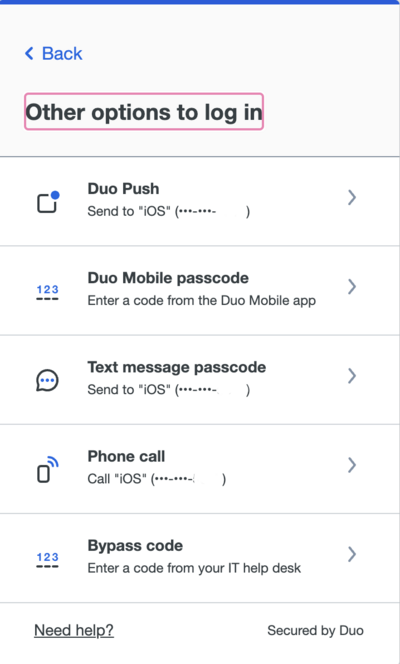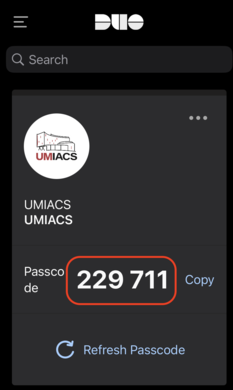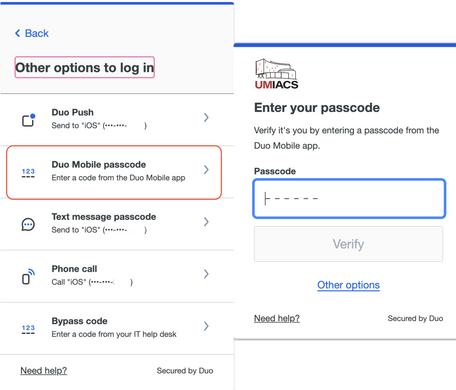Duo
Duo is the multi-factor authentication (MFA) solution for both UMD centralized information technology resources (DivIT) and UMIACS local resources. Multi-factor solutions ensure that you have something you know (i.e. your password) and something you have (phone/tablet/token) when trying to authenticate. This ensures that phishing and other attempts to secure your password do not result in an account compromise and protect you and your data from unauthorized access.
Enrollment is discrete and must be done for both UMD (if you have a UMD appointment) and UMIACS individually. You can enroll the same phone for both of these services, but not the same hardware token (if you use a token for UMD already). The UMIACS Single Sign-On and our VPN require Duo authentication.
Enrollment
Please refer to Duo's Enrollment guide which has comprehensive information on how to enroll your devices. The recommended place at UMIACS to sign in to enroll is our Directory application.
We encourage users to enroll with their smart phone as it provides the most seamless experience. We also support iOS/Android Tablets, landlines, and U2F FIDO authenticator tokens (though these do not work with our VPN or MFA SSH services).
Management
Users can manage their UMIACS Duo settings as part of the required login to the Directory Application. Please follow the Duo guide for Managing Devices when you see the Duo login prompt.
We suggest you register using a mobile phone or tablet that is always in your personal possession. If/When you upgrade or dispose of your currently registered phone/tablet, please consider enrolling your new device before getting rid of your old device. Activation of your new device will require you to successfully authenticate with a currently registered device. If you no longer have the device but have kept the same phone number, you can select Call Me to have Duo call you to authenticate your session to manage/enroll your devices. If you do not have access to your previous device(s) or the phone number, you will need to contact staff for assistance.
Offline Use
For use when phone data or calls are not available, there are 2 options.
You may use the Duo App on their phone or tablet—without any internet connection—to generate one-time codes that will allow you to authenticate to Duo. This code will be the input for the secondary login screen for the VPN or the passcode option in the Duo pane of web authentication. To get a code from the app, open the app and tap on the entry labeled "Duo-protected UMIACS." This will present a 6 digit passcode.
Alternatively, YubiKey hardware tokens can be used with Duo. Hardware tokens must be enrolled by the Technical staff, so if you are interested in procuring a hardware token for use with Duo, please contact staff. We only support registering YubiKey tokens for this purpose, no other hardware token.
Services
The following UMIACS services are secured with our Duo MFA solution.
FAQ
- I can no longer clone HTTPS Git repositories in GitLab. How do I work around this?
- Since we now require more than just your username/password to log into GitLab, you cannot use your UMIACS credentials directly for accessing HTTPS Git repositories. We encourage users to setup SSH keys instead. If you have a case where you need to use HTTPS, you can use a Personal Access Token to accomplish this. Ensure that you create the token with
APIscope. You would then use your username and then the token as the password. Treat this token as a personal secret, as it is sufficient to act as your account within GitLab.
- How do I authenticate with a Token?
- We only currently support YubiKey tokens for our Duo deployment. You can follow the instructions from Yubico; you will need to tap the YubiKey once you select the Enter a Passcode field. It will create a passcode (will look something like kffuastenhldrhfhadafdarivuntddugrvjvllddjjuget) and send a return.