Creating service admin user on macOS
When taking an Apple product to the Terp Store, it is critical that you create a Service Admin User on your computer before having it serviced. The technicians at the Terp Store require an admin user name and password, and if the pre-existing password is the same as your UMIACS domain login password, revealing it to the Terp Store technician would represent a security vulnerability. To remedy this, you must create a new temporary user account with administrator privileges that the Terp Store technicians can use to service your machine.
Creating the new account
- Make sure you are logged in to an administrator account on your MacBook
- Navigate to System Preferences (Click on the Apple Logo at the top lefthand side of the screen, and select "System Preferences" from the dropdown menu)
- From the System Preferences menu, select "Users and Groups"
- At the bottom left corner of the window, click the lock to allow changes to your settings (It will most likely require your password to make changes)
- On the lefthand side of the screen where it lists the users currently on the machine, click on the '+' button to add a new user
- By default, the new account will be set to a Standard account. Select the "New Account" dropdown menu and choose "Administrator" from the list
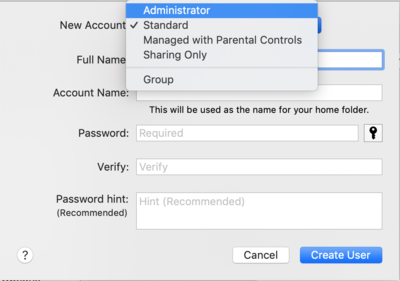
- The new user's full name should be "Service Admin," and the account name should be "serviceadmin"
- The password is up to you, so long as it's not the same as your UMIACS account password or your UMD Directory ID password
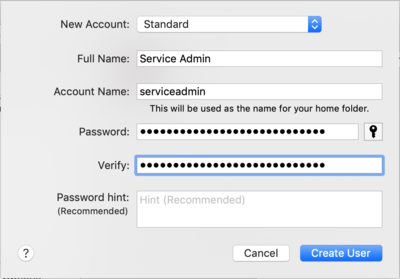
- Select "Create User"
When prompted by the Terp Store, you should give this account's credentials to the technician, not your UMIACS account credentials. Once the service is completed, the account can be deleted.