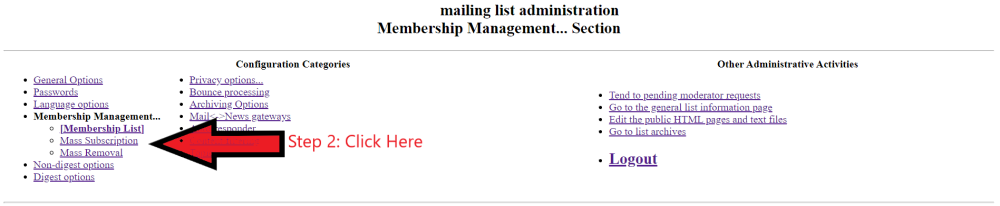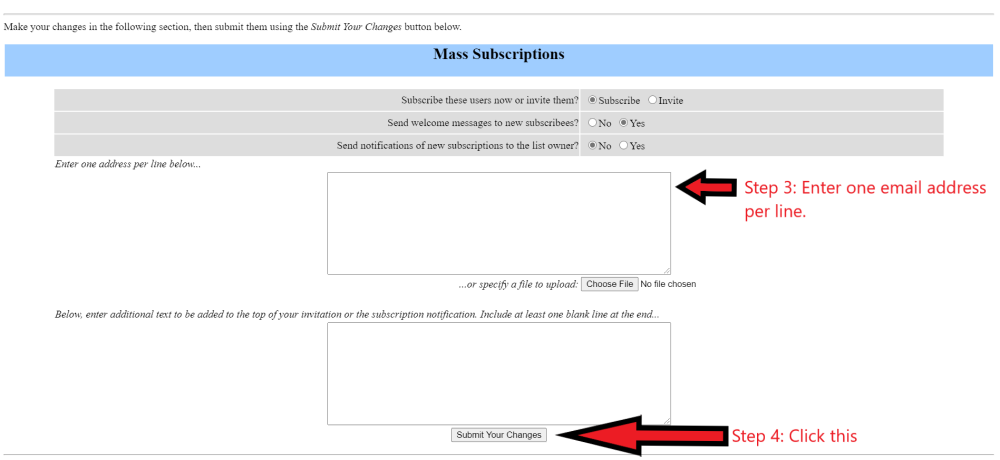MailmanFAQ
How do I post to a mailing list?
Members of a Mailman list can post by sending mail to:
list-name@lists.umiacs.umd.edu
Please make sure to substitute list-name for the name of your list.
How do I add users to a mailing list?
- Login to the mailing list's adminstration page with the admin password for the list.
http://lists.umiacs.umd.edu/mailman/admin/MAILINGLISTNAME
- Click "Membership Management..." -> Choose "Mass Subscription".
- In the "Mass Subscriptions" panel, enter one address per line of users you would like to subscribe.
- Click "Submit Your Changes" button.
- You can verify by choosing "Membership List" under "Membership Management..." and finding each user's address.
- After completion, click "Logout".
How can someone subscribe without me doing anything?
They just need to go to
http://lists.umiacs.umd.edu/mailman/listinfo/LISTNAME
and fill in the form. They can also subscribe/unsubscribe by email by sending to
LISTNAME-subscribe
or to unsubscribe,
LISTNAME-unsubscribe
In ALL of the above cases, the user will receive email confirming their action. They need to just reply to the mail for this to take affect.
Is there an easy way to discard all messages waiting to be reviewed?
If you have a list where non members can post but their messages are moderated, you'll have to deal with a lot of spam. After sometime, just a small percentage of them will be good posts.
The admindb page has a checkbox that allows you to discard all held messages that are marked Defer. On heavy lists with lots of spam holds, this makes clearing them much faster.
To make sure that all mail from non-members is automatically deleted, go to the privacy page followed by the sender-filter sub-page. At the bottom of the page, set to "discard" the value for "Action to take for postings from non-members for which no explicit action is defined."
On the same page, at the top, you can do the same thing for postings by members (if your list is moderated such that users can't post).
How do I turn off HTML messages/attachments?
On the admin page, go to the Content Filtering section.
Change "Should Mailman filter ..." to Yes.
If you leave the rest at default values, including
Yes for "Should Mailman convert text/html parts to plain text?"
your list will only distribute plain text messages with no attachments.
How can I post from 2 or more addresses to a "members-only" list?
If you're subscribed to a members-only list as USER@umiacs.umd.edu and accidentally post as USER@umd.edu, your message will not go through.
The solution is to actually subscribe both addresses to the list, but to disable delivery from all but one of the addresses. So in the above example, I'd subscribe USER@umiacs.umd.edu and USER@umd.edu, but I would disable delivery to USER@umd.edu.
You can disable delivery to an address by going to the personal options page for that address and setting "Mail delivery" to "disabled".
The list manager can disable delivery to an address by going to the membership page and clicking "no mail" next to the address in question.
How do I change a member's password or send them their password?
Go to the Membership Management page, click the address in question. The page that appears allows you to set a user's password or mail them their existing password by clicking on
"Email my password to me"
Note all the other options you can set for the user here.
Don't forget that members can have their password sent to them anytime they like by clicking the appropriate button on their personal page. There is no need for you to change their password if they forget their password. They just have to go to
http://lists.umiacs.umd.edu/mailman/options/LISTNAME/USERNAME%40DOMAINNAME
e.g.:
http://lists.umiacs.umd.edu/mailman/options/umiacs/johndoe%40umiacs.umd.edu
How can I restrict the list so only authorized persons can post?
Turn on the moderation flag for all your existing users. Go to the Membership Management page, and use the Additional Member Tasks to turn on the mod flag for all users.
Then go to Privacy Options -> Sender filters and set the default_member_moderation flag to Yes so that new users are automatically set as moderated.
Set the member_moderation_action to Reject and add a nice rejection notice text to the following text box.
Set the generic_nonmember_action to Reject or Discard.
How do I unsubscribe users without them getting an unsubscribe message?
By default, they will not get an unsubscribe message. You need only go to the membership page and click the "unsub" button next to each of their names and press "submit" or go to the Mass Removal subpage under Membership Management and add all the addresses into the window and click "submit".
How do I edit a held message before approving it for the list?
- Use the "forward this message" feature in the admindb page to forward the message to yourself.
- At the same time, discard the original held message. You may want to do this later, after you're sure the message was properly forwarded to you.
- Edit the message in your mail reader. You should include a notice in the message explaining that the list moderator has edited the message. Please use proper netiquette!
- Resend the message to the list using a Resent-To: header containing the list posting address. Also include an Approved: header containing the list's admin password.
Why don't some messages get to the list?
- Some lists may have spam filters turned on by staff to eliminate problems.
- These filters are under "Privacy options..." -> "Spam filters".
- The most common of these that will be applied is to restrict posts with [QUAR] in the subject.