BarracudaSpamFirewall/SearchingQuarantine
- There are two different ways to visit your spam quarantine
- The first way(Recommended) is to go to your UMIACS email and open the message "Spam Quarantine Summary - (#)" (see picture below)
- File:Q1.jpg
- By default you should receive this e-mail once a day.
- Once you open the email go to the bottom and you should see a link called "View your entire Quarantine Inbox or Manage your preferences." (see picture below)

- Once you click this link it will automatically bring you to the spam quarantine website and log you in.
- The second way is to go to either the pompom, homsar, or bubs server. All three of these will bring you to your spam quarantine (it doesn't matter which one you use). These can be found here: pompom, homsar, bubs
- Login with your UMIACS username and password.
- The first way(Recommended) is to go to your UMIACS email and open the message "Spam Quarantine Summary - (#)" (see picture below)
- Both of these methods will bring you to a website which will show you your spam quarantine.
- From this you will see a drop-down box that says "select filter" (see picture below)
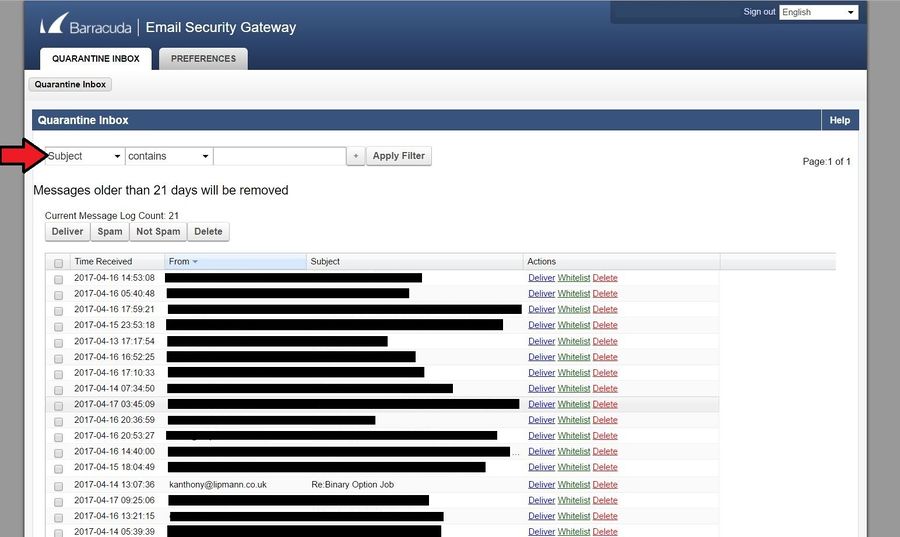
- There are three different filters, "from", "subject", and "message". "From" will allow you to search the emails based on who sent them. "Subject" will allow you to search based on the subject of emails. Message will allow you to search in the body of the email. To the right of the filter, you can either select "contains" or "doesn't contain". This will tell the filter to check if something contains the text you search for or doesn't contain the text you search for. For example if your filter is "subject" and you select "contains" and search for "binary" this will be the result.
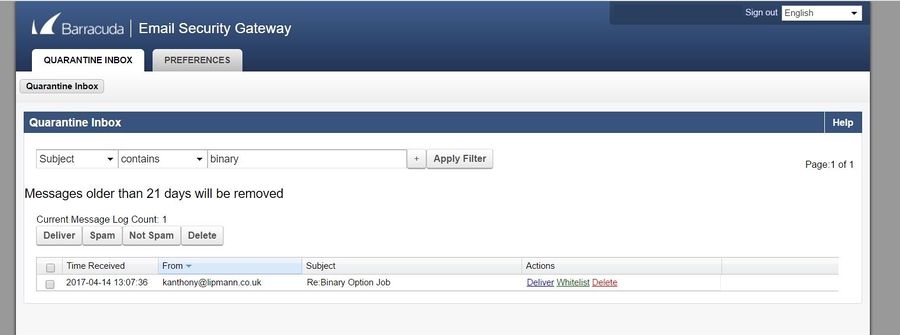
- If your filter is "subject" and you select "doesn't contain" "binary", all of the emails that don't have "binary" in the subject will be shown.