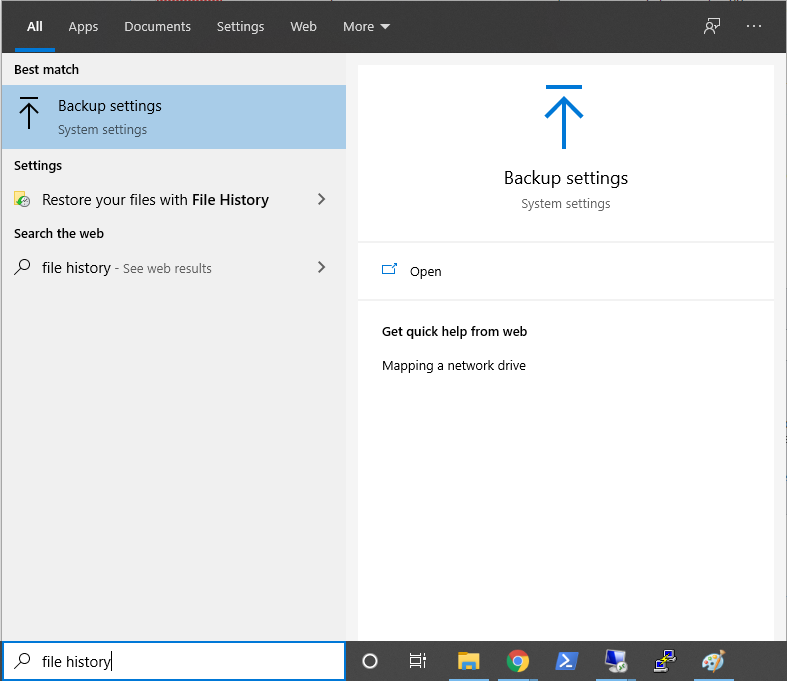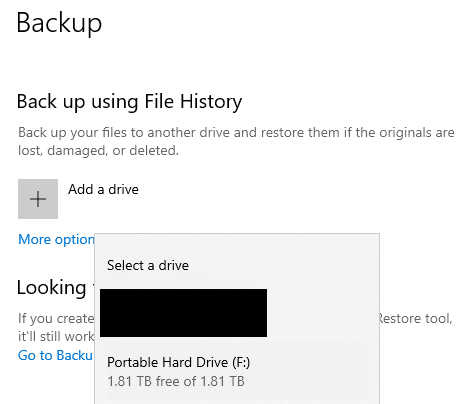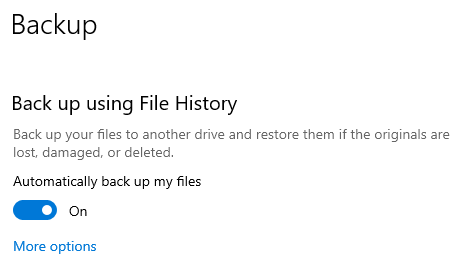Windows Personal Backups
Overview
In addition to the nightly backups we perform for our supported Windows workstations or the local cloud storage we offer for other university-owned devices, you may want to create your own personal backups of data stored on our devices. There are many backup software solutions available, but this article will focus on using Windows 10's built-in backup tool, File History.
Prerequisites
- A portable hard drive formatted with the NTFS file system.
- Any desktop edition of Windows 10.
Procedure
- Insert your portable hard drive into any USB slot and search File History in the start menu to open the Backup settings system settings item.
- Click Add a drive and select your portable drive.
- File History is now enabled for the default folders it backs up (all folders in C:\Users\<yourusername>) and will regularly back them up at the default interval (one hour), and keep all differential versions of all files. To include/exclude folders or configure the backup schedule or retention of differential versions, click on More options.