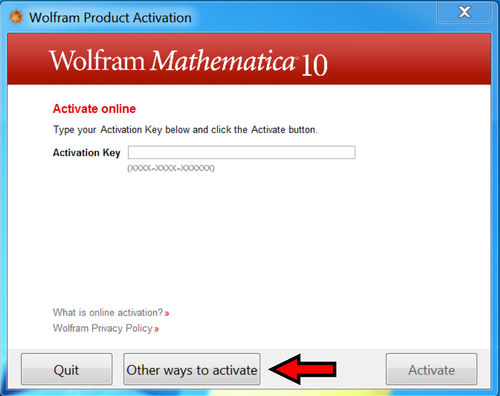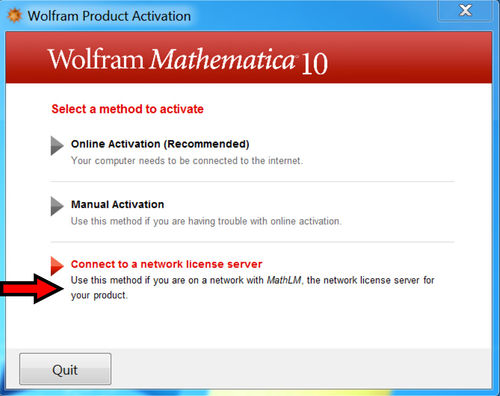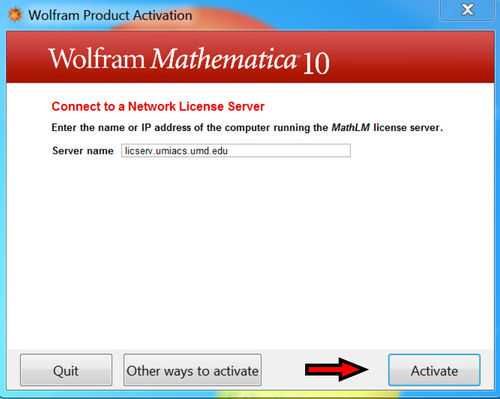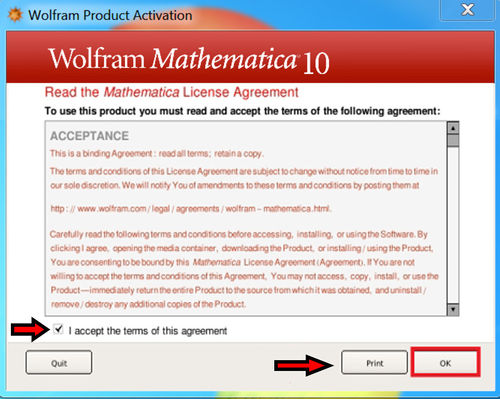Mathematica: Difference between revisions
Jump to navigation
Jump to search
mNo edit summary |
(Changed instructions to use modules instead of directing users to /opt/common) |
||
| (3 intermediate revisions by one other user not shown) | |||
| Line 1: | Line 1: | ||
Mathematica is freely available to all University-owned machines. | Mathematica is freely available to all University-owned machines. | ||
*< | On our UMIACS-supported Linux hosts, Mathematica can be accessed through our [[Modules]]. | ||
*< | *The command <code>module add mathematica</code> will add the default version of Mathematica to your Environment. | ||
*To see the versions of Mathematica that are available use the command <code>module avail mathematica</code>. | |||
*To add a specific version of Mathematica to your Environment (i.e. Mathematica 12.0) use the command <code>module add mathematica/12.0</code> | |||
*Further information can be found on our [[Modules | Modules page]]. | |||
For UMIACS-supported Windows machines, or other self-supported University-owned equipment, please contact [[HelpDesk | staff]]. | For UMIACS-supported Windows machines, or other self-supported University-owned equipment, please contact [[HelpDesk | staff]]. | ||
| Line 9: | Line 12: | ||
There is no automated way to activate Mathematica across our domain. As a result, each computer will have to be registered once against our hosted license server. Any user can go through this process, and it should persist until the host is reinstalled. | There is no automated way to activate Mathematica across our domain. As a result, each computer will have to be registered once against our hosted license server. Any user can go through this process, and it should persist until the host is reinstalled. | ||
* Upon being prompted, click "Other ways to activate" in the bottom row: <br>[[Image: | * Upon being prompted, click "Other ways to activate" in the bottom row: <br>[[Image:math1.jpg| 500px| Mathematica 10 Activation Screen 1]]<br><br> | ||
* Click "Connect to a network license server": <br>[[Image: | * Click "Connect to a network license server": <br>[[Image:math2.jpg| 500px| Mathematica 10 Activation Screen 2]]<br><br> | ||
* Enter "licserv.umiacs.umd.edu" as the license server. Click "Activate":<br> [[Image: | * Enter "licserv.umiacs.umd.edu" as the license server. Click "Activate":<br> [[Image:math3.jpg| 500px| Mathematica 10 Activation Screen 3]]<br><br> | ||
* Accept the terms, and click ok: <br>[[Image: | * Accept the terms, and click ok: <br>[[Image:math4.jpg| 500px| Mathematica 10 Activation Screen 4]] | ||
* <b>Mathematica should now be activated for that machine.</b> | * <b>Mathematica should now be activated for that machine.</b> | ||
Revision as of 19:48, 26 July 2019
Mathematica is freely available to all University-owned machines.
On our UMIACS-supported Linux hosts, Mathematica can be accessed through our Modules.
- The command
module add mathematicawill add the default version of Mathematica to your Environment. - To see the versions of Mathematica that are available use the command
module avail mathematica. - To add a specific version of Mathematica to your Environment (i.e. Mathematica 12.0) use the command
module add mathematica/12.0 - Further information can be found on our Modules page.
For UMIACS-supported Windows machines, or other self-supported University-owned equipment, please contact staff.
Activation
There is no automated way to activate Mathematica across our domain. As a result, each computer will have to be registered once against our hosted license server. Any user can go through this process, and it should persist until the host is reinstalled.