PrinterTroubleshooting: Difference between revisions
Jump to navigation
Jump to search
No edit summary |
|||
| Line 4: | Line 4: | ||
<li> Choose <tt>File >>> Print</tt>, and then click <tt>Advanced</tt> </li> | <li> Choose <tt>File >>> Print</tt>, and then click <tt>Advanced</tt> </li> | ||
[[File:print_menu.jpg | | [[File:print_menu.jpg | 200px]] | ||
<li> Select the <tt>Print As Image</tt> check box, and click Ok. Then click print </li> | <li> Select the <tt>Print As Image</tt> check box, and click Ok. Then click print </li> | ||
[[File:select_image.jpg | | [[File:select_image.jpg | 200px]] | ||
For more information visit [http://helpx.adobe.com/acrobat/kb/quick-fix-print-pdf-image.html, Adobe quick fix] | For more information visit [http://helpx.adobe.com/acrobat/kb/quick-fix-print-pdf-image.html, Adobe quick fix] | ||
Revision as of 18:25, 8 July 2014
Printer Troubleshooting
-
If printed image is garbled or damaged from Adobe,try printing as an image as described below:
- Choose File >>> Print, and then click Advanced
- Select the Print As Image check box, and click Ok. Then click print
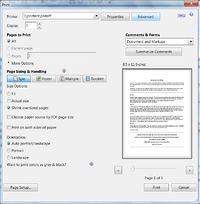
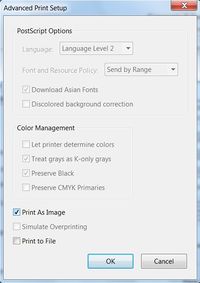 For more information visit Adobe quick fix
For more information visit Adobe quick fix