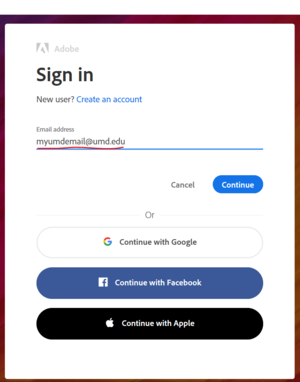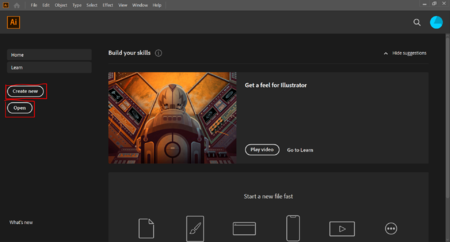Adobe Illustrator for Beginners: Difference between revisions
No edit summary |
No edit summary |
||
| Line 3: | Line 3: | ||
==Getting Started== | ==Getting Started== | ||
===Signing In=== | |||
Adobe Illustrator is a paid program that requires a valid log in to be able to use. Fortunately, UMD provides all students with access to many Adobe products. If you just enter your UMD email (ending in @umd.edu not @terpmail.umd.edu) then you will be redirected to the Central Authentication Service (CAS) screen like if you were logging onto Testudo. Just enter your credentials and Adobe will load up. | |||
If you are using Adobe on your personal computer you will only need to login once before it remembers you but if you are using the computers at Sandbox, you will need to log in every time to computer logs off since the computer is reset upon login. | |||
[[File:Adobelogin.PNG | thumb | 300px | center]] | |||
===Creating the Canvas=== | ===Creating the Canvas=== | ||
When you first open Adobe Illustrator, it might seem confusing about where to start, but for starting out all you need to know about the main screen is the "Create New", and "Open" buttons. The "Create New" button is for creating a new canvas with specified dimensions. "Open" can be used to open previously saved Adobe files. | When you first open Adobe Illustrator, it might seem confusing about where to start, but for starting out all you need to know about the main screen is the "Create New", and "Open" buttons. The "Create New" button is for creating a new canvas with specified dimensions. "Open" can be used to open previously saved Adobe files by browsing your files for the saved file and opening it. | ||
[[File:Adobecreatescreen.PNG | thumb | 450px | center | These are the only two buttons you really need to worry about.]] | [[File:Adobecreatescreen.PNG | thumb | 450px | center | These are the only two buttons you really need to worry about.]] | ||
Revision as of 18:03, 11 February 2020
Overview
On this page we will go over the basic skills needed to start a small project in Adobe Illustrator. This page will be useful for beginners who have never used Adobe Illustrator before. It will include very basic information and demonstrations for the starting tools that you will need and help explain the layout of Adobe. Once you get accustomed to this page (or already are) and would like more information, you can go to Adobe Illustrator for more help on the rest of Adobe.
Getting Started
Signing In
Adobe Illustrator is a paid program that requires a valid log in to be able to use. Fortunately, UMD provides all students with access to many Adobe products. If you just enter your UMD email (ending in @umd.edu not @terpmail.umd.edu) then you will be redirected to the Central Authentication Service (CAS) screen like if you were logging onto Testudo. Just enter your credentials and Adobe will load up.
If you are using Adobe on your personal computer you will only need to login once before it remembers you but if you are using the computers at Sandbox, you will need to log in every time to computer logs off since the computer is reset upon login.
Creating the Canvas
When you first open Adobe Illustrator, it might seem confusing about where to start, but for starting out all you need to know about the main screen is the "Create New", and "Open" buttons. The "Create New" button is for creating a new canvas with specified dimensions. "Open" can be used to open previously saved Adobe files by browsing your files for the saved file and opening it.