Rotary Laser Cutter
The rotary laser cutter is an attachment to the ULS VLS 6.60 Laser Cutter that allows you to change the mode of the cutter to Rotary mode. The attachment allows you to insert a glass into the holder and engrave a glass almost the same as if you were using the laser cutter normally.
How the rotary works
The cutter works by using the holder as a placement for the attachment and center line for the glass. After placing your glass in the clamps, the cutter needs to have a level piece of glass. If a glass is tapered down the side (caves in rather than being straight up and down) then it must be tilted upwards to offset the angle of the glass. The laser cutter works by projecting a laser through the side of the machine into a mirror inside the laser head. This laser is then run through a lens to be focused onto one point. The laser will only work at this one point and if there is no material there then nothing will cut. If the material is too close or far away, the laser will not hit the material at the focused point and nothing will cut.
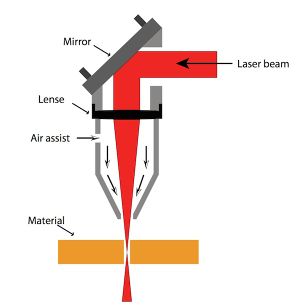
After calibrating and making sure the top of the glass is level, the next step is just to print! The control program takes care of everything else as long as you set it to rotary mode and put in the thickness and diameter the printing program will show you how much space you have to work with.
Moving the laser also can only be done on the middle line of where the glass will be. The printer takes care of everything to do with rotating the glass and how to cut. The same principles work with the rotary where blue (.001") lines mean vector, and black/shaded colors mean raster. There is no cutting using the rotary as the glass would shatter.
Using the laser cutter in Adobe Illustrator
Using the rotary mode is only slightly different in adobe illustrator. The few key things that you must remember (will explain later) are:
- Set the laser to rotary mode
- Set the settings correctly
- Using the correct material (most glass is soda lime glass)
- Set material thickness
- Set material diameter
- Set the correct sizing for the pictures
- Orient the picture the right way
- Distance multiple pictures correct distances apart