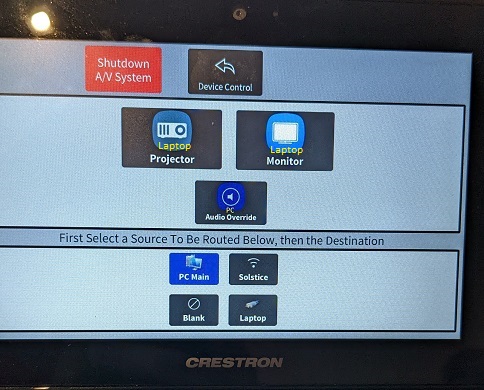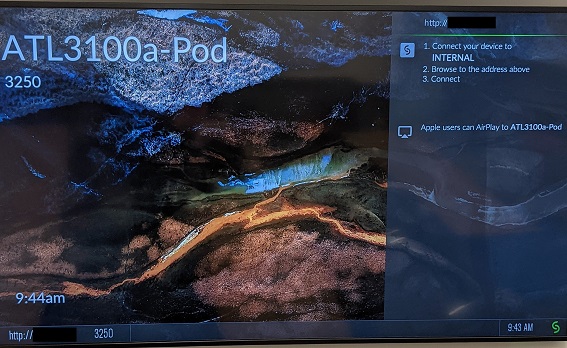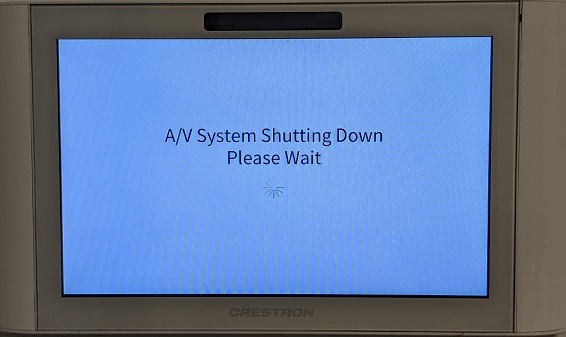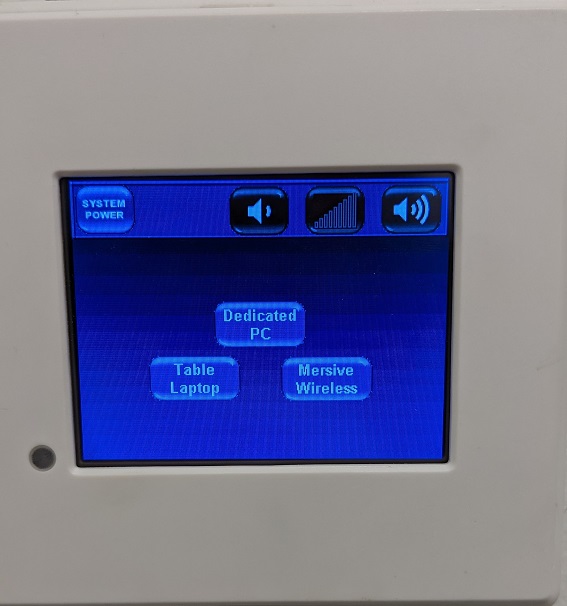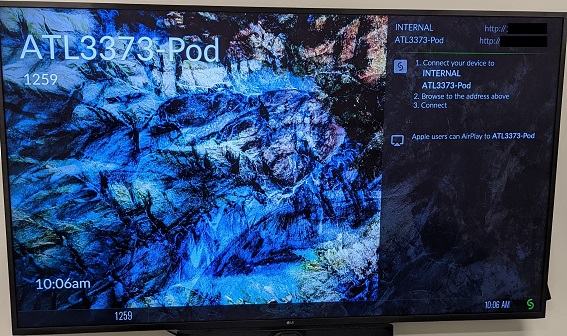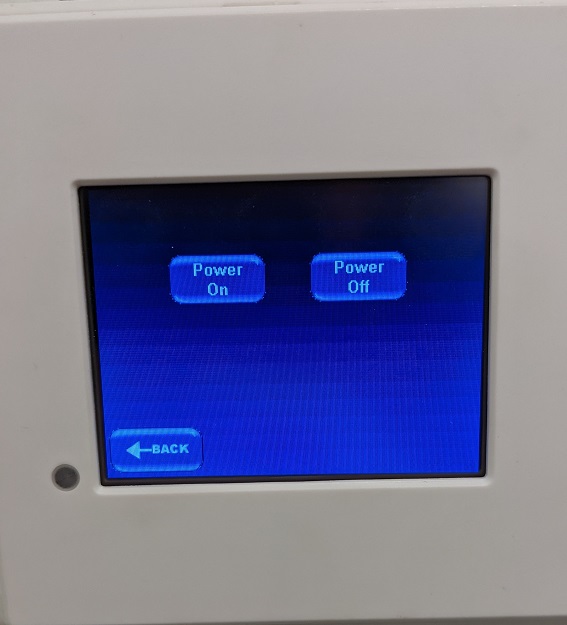ATL/ConferenceRooms
The following is the list of UMIACS-managed conference rooms in the Atlantic building. General topics:
ATL 3100A
This conference room comes equipped with a touch panel that can be used to control the video and audio source(s) and level(s) being used to project to the displays in the room. There is a Room PC ("PC Main"), a Solstice Pod ("Solstice"), and an HDMI cable to use a laptop or external device ("Laptop").
There is also an "Audio Override" output device that you can project any of the input sources to. This decouples the source audio from the source video so that you can send audio from one source to the audio output while maintaining video from a difference source. The primary use of this is to be able to prevent echoing and have teleconferencing participants be able to hear the room audience when using both a laptop and the room PC to present. With both devices in the same teleconference session, leave "Laptop" as the source video and switch the audio override to "PC Main" to display what is on the laptop but use the microphones spread throughout the room to hear the audience.
Sources
Room PC
Use the wireless keyboard/mouse combo on the desk in the room to use the room PC. Choose the Conference account to sign into, which does not need a password. Please be sure to log off when you are done using the room PC, as the account is fully wiped when you log off, ensuring the next group using the room does not have access to anything you may have signed into.
Solstice
This option will prompt you to look at the display in the room for instructions on how to display your device(s) to the room's display wirelessly. More specific instructions can be found here. Note that the IP address has been blacked out in the below photo for privacy reasons, but will show properly when you are physically in the room.
Laptop
Connect your device to the HDMI cable coming out of the middle of the desk in the room to display your device to the room's display over a wired connection.
Shutting Down
Please be sure to touch the "Shutdown A/V System" button when you are done using the room to save energy and give the next group using the room a clean slate. This will turn off the displays for the room and raise the projector screen.
ATL 3100C/3100D/3308/3373
These conference rooms each come equipped with a simplified touch panel that can be used to control the video source being used to project to the display in the room as well adjust the audio level for the display. There is a Room PC ("Dedicated PC"), an HDMI cable to use a laptop or external device ("Table Laptop"), and a Solstice Pod ("Mersive Wireless").
Sources
Room PC
Use the wireless keyboard/mouse combo on the desk in the room to use the room PC. Choose the Conference account to sign into, which does not need a password. Please be sure to log off when you are done using the room PC, as the account is fully wiped when you log off, ensuring the next group using the room does not have access to anything you may have signed into.
Laptop
Connect your device to the HDMI cable coming out of the middle of the desk in the room to display your device to the room's display over a wired connection.
Solstice
This option will prompt you to look at the display in the room for instructions on how to display your device(s) to the room's display wirelessly. More specific instructions can be found here. Note that the IP addresses have been blacked out in the below photo for privacy reasons, but will show properly when you are physically in the room.
Shutting Down
Please be sure to touch the "System Power" button and select "Power Off" when you are done using the room to save energy and give the next group using the room a clean slate. This will turn off the display for the room.