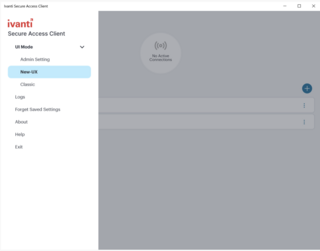Network/VPN/Ivanti: Difference between revisions
Jump to navigation
Jump to search
| Line 10: | Line 10: | ||
==Connecting through the Ivanti Secure Access client== | ==Connecting through the Ivanti Secure Access client== | ||
# ''' | # '''Please find below the various installers:''' | ||
#: [[Media:PulseSecure22.2R1.x64.msi |Windows 64 bit Ivanti Secure Access Client]]<br style="clear:both"/> | #: [[Media:PulseSecure22.2R1.x64.msi |Windows 64 bit Ivanti Secure Access Client]]<br style="clear:both"/> | ||
#: [[Media:PulseSecure22.2.R1.x86.msi |Windows 32 bit Ivanti Secure Access Client]]<br style="clear:both"/> | #: [[Media:PulseSecure22.2.R1.x86.msi |Windows 32 bit Ivanti Secure Access Client]]<br style="clear:both"/> | ||
#: [[Media:Pulsesecure_22.2.R1_amd64.deb |Ubuntu 64 bit Ivanti Secure Access Client]]<br style="clear:both"/> | #: [[Media:Pulsesecure_22.2.R1_amd64.deb |Ubuntu 64 bit Ivanti Secure Access Client]]<br style="clear:both"/> | ||
Revision as of 20:03, 8 August 2022
As of August 14th 2022, users will start to see changes in the naming convention, versioning, and icons of the Pulse Secure Client.
- Pulse Secure Client is being renamed to Ivanti Secure Access Client.
- The Pulse Secure Desktop Client icon is replaced with Ivanti Secure Access Icon.
- The Pulse Secure Client Menubar/system Tray icon is replaced with Ivanti Secure Access Menubar/System Tray Icon (Disconnected, Connected & Suspending respectively)
- Users have an option to switch between the Classic UI and New-UX to maintain user experience per individual preference.
Connecting through the Ivanti Secure Access client
- Please find below the various installers: