ConferenceRooms/Solstice: Difference between revisions
Jump to navigation
Jump to search
| Line 4: | Line 4: | ||
When viewing a Solstice display that does not have a current collaboration session, you will see the Welcome Screen containing the Solstice display name, a screen key, network information, user connection instructions, and the Solstice display menu. | When viewing a Solstice display that does not have a current collaboration session, you will see the Welcome Screen containing the Solstice display name, a screen key, network information, user connection instructions, and the Solstice display menu. | ||
[[File:Solstice welcome Screen.png|center| | [[File:Solstice welcome Screen.png|center|300px]] | ||
== Downloading Solstice User App == | == Downloading Solstice User App == | ||
Revision as of 20:51, 8 August 2019
Solstice is a wireless and content sharing solution. It enables multiple users to connect simultaneously to a shared display using laptops and mobile devices over an existing wireless network without the need for cables or additional hardware.
Welcome Screen
When viewing a Solstice display that does not have a current collaboration session, you will see the Welcome Screen containing the Solstice display name, a screen key, network information, user connection instructions, and the Solstice display menu.
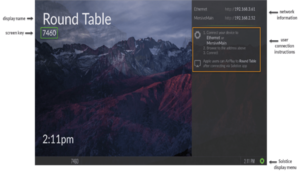
Downloading Solstice User App
How to Connect to a Display
- Ensure you are connected to wireless/wired network.
- Open the Solstice user app.
- Search for a specific display by name/IP in the search bar.
- If prompted, enter in the screen key listed on the Solstice display.
- The user app will join the collaboration session with full media posting and control rights.