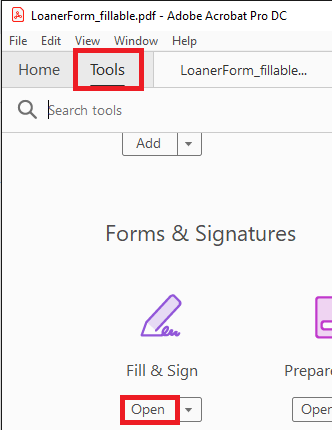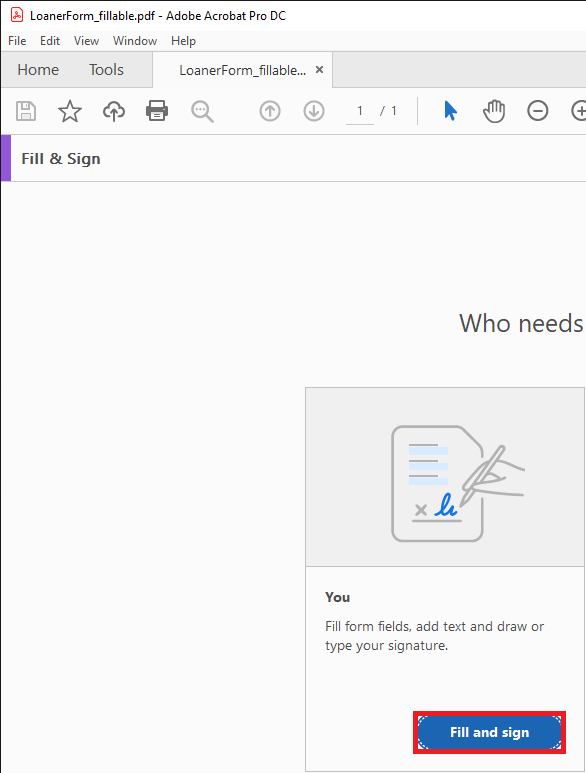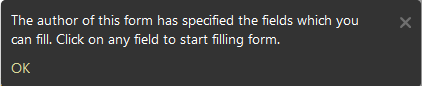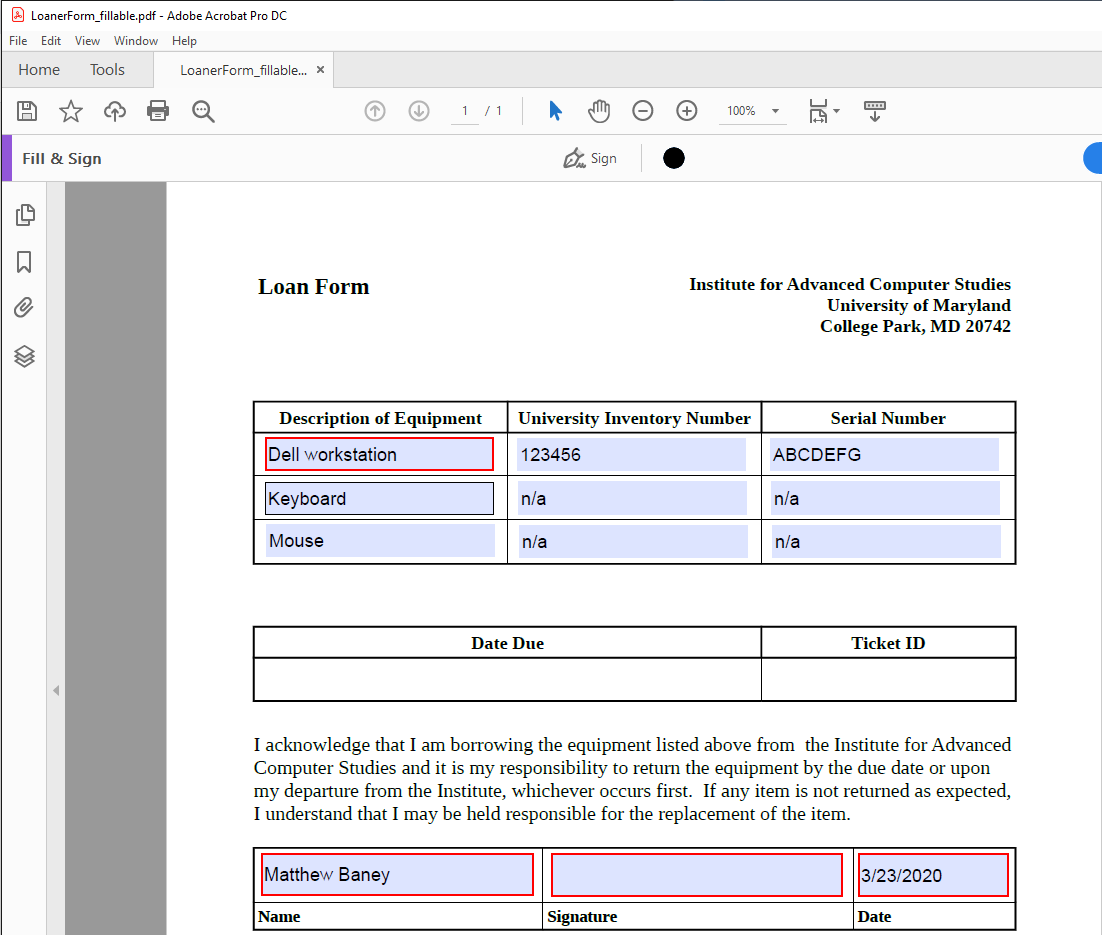DigitalLoanerForm: Difference between revisions
Jump to navigation
Jump to search
No edit summary |
No edit summary |
||
| Line 7: | Line 7: | ||
==Procedure== | ==Procedure== | ||
# Download this [https://wiki.umiacs.umd.edu/umiacs/images/b/b1/LoanerForm_fillable.pdf form]. Open it in either Adobe Acrobat DC or Adobe Acrobat Reader DC. | # Download this [https://wiki.umiacs.umd.edu/umiacs/images/b/b1/LoanerForm_fillable.pdf form]. Open it in either Adobe Acrobat DC or Adobe Acrobat Reader DC. | ||
# Click on Tools on the top menu, find Fill & Sign under Forms & Signatures, and click Add and/or Open. | |||
#: [[File:Fillable1.png]] | |||
# Click Fill and sign under the area that says You with the Fill & Sign menu. | |||
#: [[File:Fillable2.png]] | |||
# Take note of the following notice in the top right of the application and click OK. | |||
#: [[File:Fillable3.png]] | |||
# Fill out fields that have been specified as appropriate. At minimum, this should be at least the Description of Equipment field for all items, and for any equipment that has a University Inventory Number (red tag) and/or serial number, these fields for that equipment as well. Leave the signature field blank. | |||
#: [[File:Fillable4.png]] | |||
Revision as of 15:43, 23 March 2020
Overview
To digitally complete a loaner form provided by UMIACS Staff, follow these steps.
Prerequisites
- Adobe Acrobat DC (available from Terpware free to all students, staff, and faculty) or Adobe Acrobat Reader DC
Procedure
- Download this form. Open it in either Adobe Acrobat DC or Adobe Acrobat Reader DC.
- Click on Tools on the top menu, find Fill & Sign under Forms & Signatures, and click Add and/or Open.
- Click Fill and sign under the area that says You with the Fill & Sign menu.
- Take note of the following notice in the top right of the application and click OK.
- Fill out fields that have been specified as appropriate. At minimum, this should be at least the Description of Equipment field for all items, and for any equipment that has a University Inventory Number (red tag) and/or serial number, these fields for that equipment as well. Leave the signature field blank.