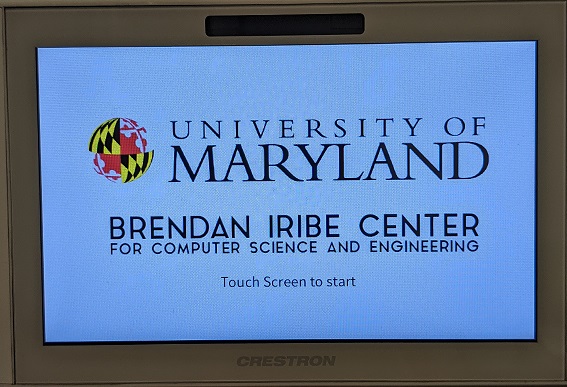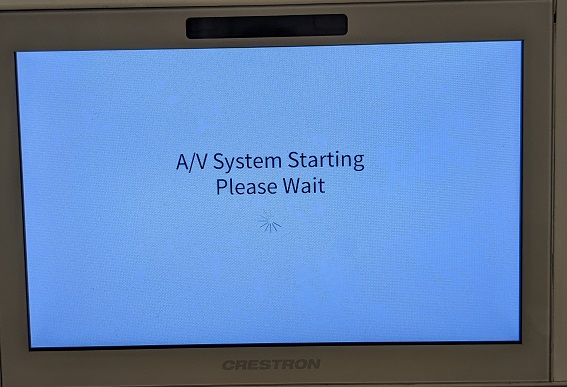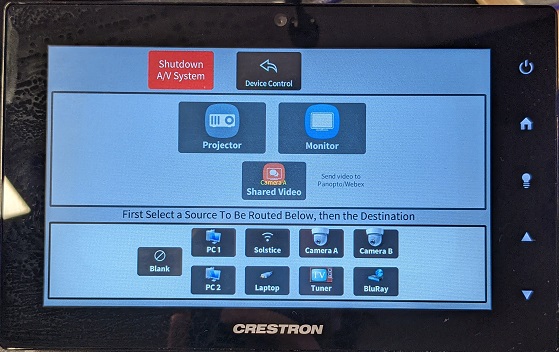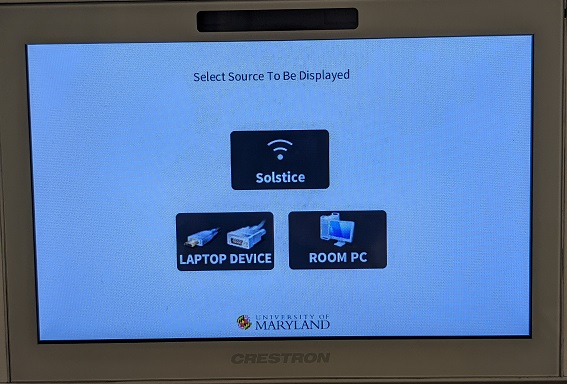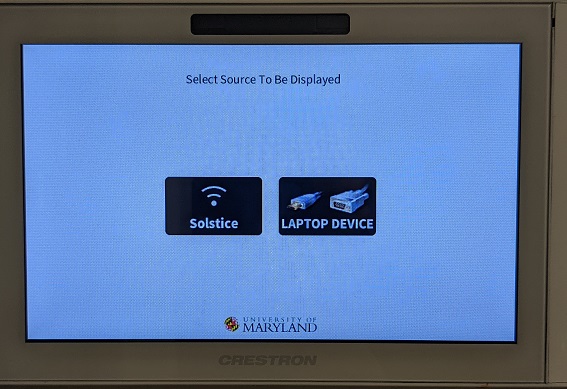ConferenceRooms/TouchPanel: Difference between revisions
No edit summary |
No edit summary |
||
| Line 6: | Line 6: | ||
[[File:TouchPanel_initial.jpg]] | [[File:TouchPanel_initial.jpg]] | ||
Touch the panel as directed to start it up. | Touch the panel as directed to start it up. This will turn on the display(s) for the room and lower the projector screens if any are present. | ||
[[File:TouchPanel_bootup.jpg]] | [[File:TouchPanel_bootup.jpg]] | ||
Once the startup completes, you will see a number of different options depending on what the capabilities of the room are: | |||
===[[Iribe/ConferenceRooms/Moderated | Moderated Rooms]]=== | |||
[[File:TouchPanel_seminar.jpg]] | |||
These (larger) rooms have a number of options for sources to display and multiple places to display them to. All of the source options available in the smaller conference rooms are also available in these rooms. The exact options on each moderated room's panel may vary, as the capabilities vary room to room. | |||
===[[Iribe/ConferenceRooms/AutoAccept | Auto-Accept Rooms]]=== | |||
[[File:TouchPanel_autoaccept.jpg]] | |||
These rooms have the ability to display a device's screen wirelessly using [[Iribe/ConferenceRooms/Solstice | Solstice]], a device's screen wired via HDMI, or the room PC's display (the room PC is attached to the back of the screen in the room). | |||
===[[Iribe/ConferenceRooms/HuddleRoom | Huddle Rooms]]=== | |||
[[File:TouchPanel_huddle.jpg]] | |||
These rooms have the ability to display a device's screen wirelessly using [[Iribe/ConferenceRooms/Solstice | Solstice]] or a device's screen wired via HDMI. They do not have room PCs, so you must bring your own device(s). | |||
Revision as of 19:50, 1 April 2021
All conference rooms in the Brendan Iribe Center come equipped with touch panels that can be used to control the video and audio source(s) and level(s) being used to project to the display(s) in the room.
Basic Usage
Assuming the room was previously in a 'shut down' state, the display will look like this when you first come up to it.
Touch the panel as directed to start it up. This will turn on the display(s) for the room and lower the projector screens if any are present.
Once the startup completes, you will see a number of different options depending on what the capabilities of the room are:
Moderated Rooms
These (larger) rooms have a number of options for sources to display and multiple places to display them to. All of the source options available in the smaller conference rooms are also available in these rooms. The exact options on each moderated room's panel may vary, as the capabilities vary room to room.
Auto-Accept Rooms
These rooms have the ability to display a device's screen wirelessly using Solstice, a device's screen wired via HDMI, or the room PC's display (the room PC is attached to the back of the screen in the room).
Huddle Rooms
These rooms have the ability to display a device's screen wirelessly using Solstice or a device's screen wired via HDMI. They do not have room PCs, so you must bring your own device(s).