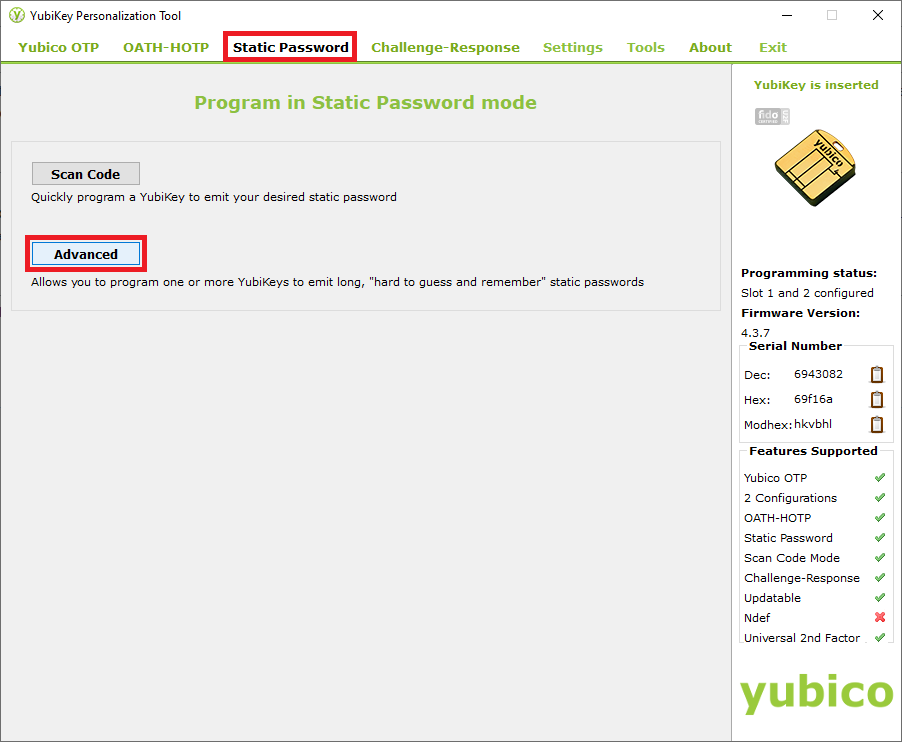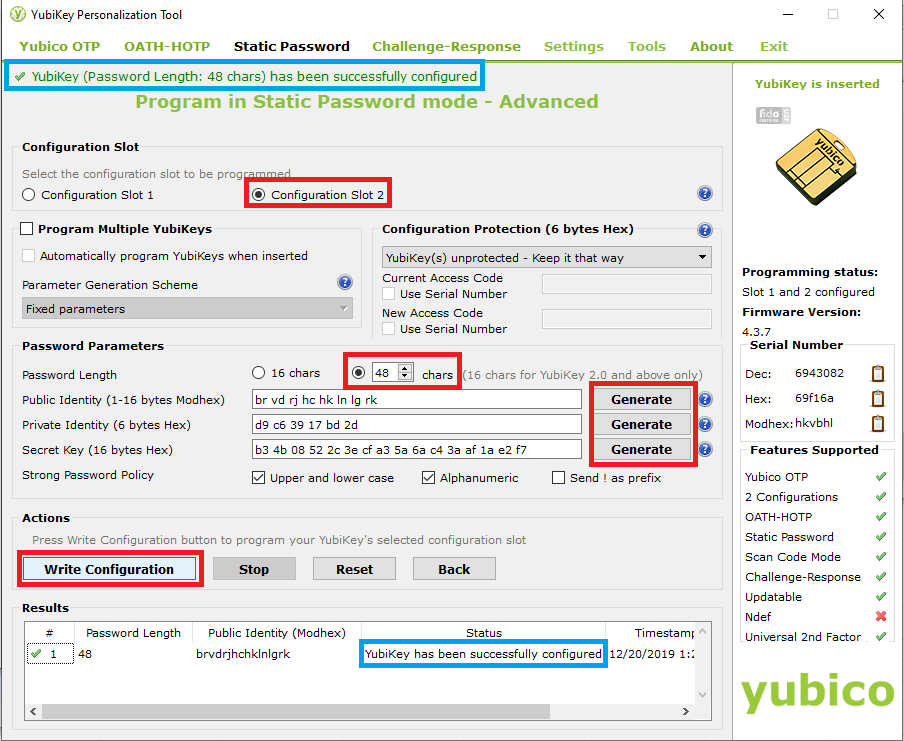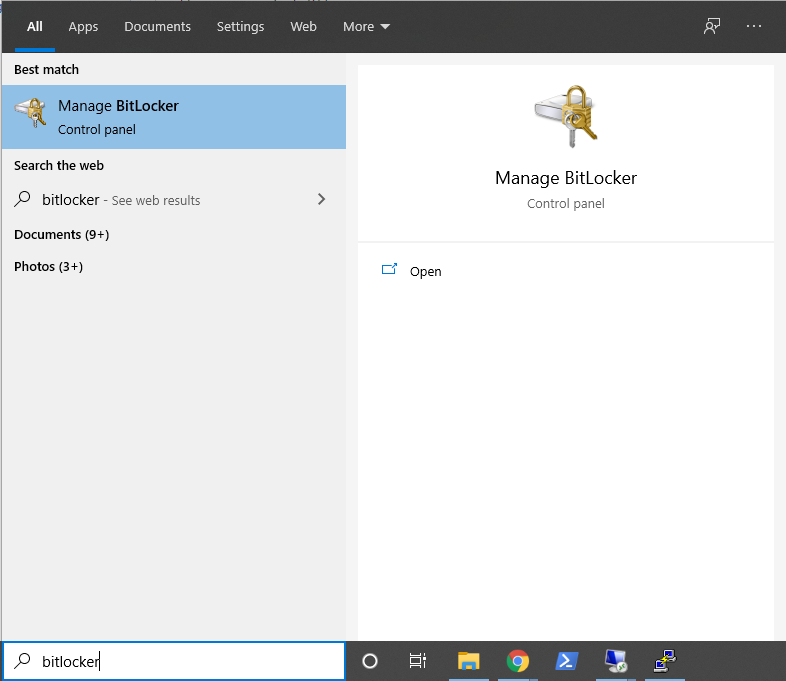BitLocker/PersonalUse: Difference between revisions
Jump to navigation
Jump to search
No edit summary |
No edit summary |
||
| Line 13: | Line 13: | ||
# Select Configuration Slot 2 and change the password length to 48 chars. Then click all three Generate buttons in order to generate the identities and the secret key and finally Write Configuration. You do not need to save the .csv file that pops up. Ensure that "YubiKey has been successfully configured" is output in the Results window, and then click Exit in the top right to exit the tool. | # Select Configuration Slot 2 and change the password length to 48 chars. Then click all three Generate buttons in order to generate the identities and the secret key and finally Write Configuration. You do not need to save the .csv file that pops up. Ensure that "YubiKey has been successfully configured" is output in the Results window, and then click Exit in the top right to exit the tool. | ||
#: [[File:Yubikey2.png]] | #: [[File:Yubikey2.png]] | ||
# Insert your portable hard drive into any USB slot and search Bitlocker in the start menu to open the Manage BitLocker control panel item. | |||
#: [[File:Bitlockertogo1.png]] | |||
To be continued. | To be continued. | ||
Revision as of 18:32, 20 December 2019
Overview
BitLocker can be used on fixed hard drives (i.e. internal to your computer) as well as on portable hard drives (i.e. USB). If you want to hold a secure, offline copy of files that you want to be preserved, BitLocker To Go with a portable hard drive with data to be stored and a hardware token as the key can be used together to do so.
Prerequisites
- A portable hard drive formatted with an NTFS, FAT16, FAT32, or exFAT file system.
- Any desktop edition of Windows 10 except Home. BitLocker encryption is not included as a feature of Windows 10 Home, though encrypted drives can still be accessed via Windows 10 Home.
- A YubiKey security token. Other security tokens may work, but this procedure will focus on using a YubiKey.
Procedure
- Download and install the YubiKey personalization tool (graphical version).
- Insert your YubiKey into any USB slot and launch the personalization tool. Select Static Password at the top and then Advanced.
- Select Configuration Slot 2 and change the password length to 48 chars. Then click all three Generate buttons in order to generate the identities and the secret key and finally Write Configuration. You do not need to save the .csv file that pops up. Ensure that "YubiKey has been successfully configured" is output in the Results window, and then click Exit in the top right to exit the tool.
- Insert your portable hard drive into any USB slot and search Bitlocker in the start menu to open the Manage BitLocker control panel item.
To be continued.