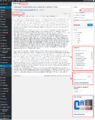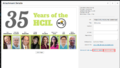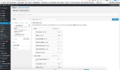Editing the HCIL Website
Logging onto the HCIL website: https://hcil.umd.edu/wp-login.php To request access, email hcil-info@cs.umd.edu
Posts
Featured items on the HCIL are organized by posts (e.g. Featured News, Featured Alumni).
Edit Posts by clicking on "Posts" in the dashboard on the left side of the screen. While editing, you may run into issues with weird spacing or hidden formatting. Switch to the HTML or "text" view and delete or edit HTML as necessary.
- Create a new post by clicking "add new" button.
- Add images or video by clicking "Add media." You can either upload your own media, or add media from the media library.
- Preview any changes you make before publishing. The last thing you want to do is delete some else's work
- Organize posts into featured items by checking the appropriate category. If multiple posts are checked in a category (e.g. featured publication), the links to the different posts will rotate between the images. If you only want a featured item to remain static, uncheck the any other posts featured in that category.
- Tags - you can tag your posts with keywords. However, this feature is not used often.
- Featured images allow you to change the image link to the post. You can either upload your own media, or add media from the media library
-
Editing HCIL Posts
-
Editing Image Library
-
Edit Menu
Adding Media
Click on the media tab on the left dashboard, click "Add new" and select the file you want.
Your file will appear as https://hcil.umd.edu/wp-content/uploads/Year/Month/name.extension, e.g. https://hcil.umd.edu/wp-content/uploads/2018/07/test.png
- Make sure to name the file appropriately before uploading - you will not be able to edit the file's URL after uploading*
Edit images properties: In the image library, click on the image, and click on "edit image" below the image. In the attachment details page, you will be able to rotate images, scale and crop the image. Delete images: In the image library, click on the image, and click "Delete Permanently"
Editing Menus"
To edit the HCIL website menus, click on "Appearance" in in the left dashboard. Drag menu items around to change their position and hierarchy.
Pages
Reorganizing website
"adding and deleting profiles"
"CPANEL"
Updating faculty or students: make changes in the database in Cpanel. If adding someone: email them the url of New To The HCIL. If removing someone: add them to the alumni page (edited normally in wordpress).
To make edits to Current students (either add in, delete, or add a photo), use the Participant Database on the left side of page.
The symposium webpage is not easy to edit... see email from Anne Thursday, December 7, 2017 for discussion