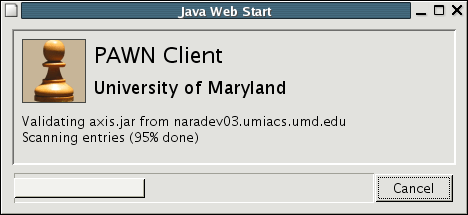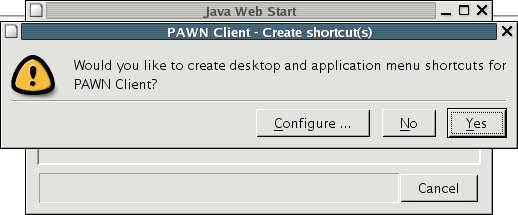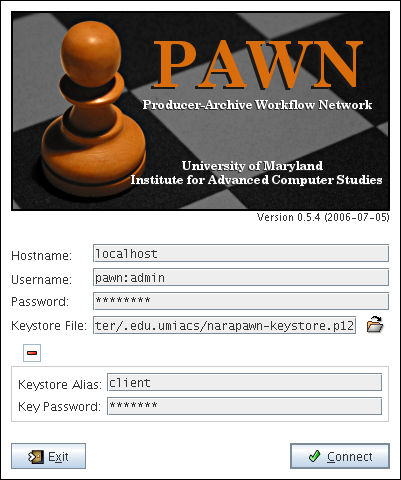Pawn:Connecting to PAWN: Difference between revisions
From Adapt
No edit summary |
No edit summary |
||
| Line 25: | Line 25: | ||
* Keystore File: ''Location where you saved your keystore. Click the Folder icon to browse to the file's location'' | * Keystore File: ''Location where you saved your keystore. Click the Folder icon to browse to the file's location'' | ||
* Keystore Alias: ''name of your private keypair in the keystore. Usually 'client' '' | * Keystore Alias: ''name of your private keypair in the keystore. Usually 'client' '' | ||
* Keystore Password: ''password to unlock the keystore'' | |||
; 3. Click connect to login to PAWN : | ; 3. Click connect to login to PAWN : | ||
Latest revision as of 15:00, 12 September 2008
Requirements
- Java 1.5 (Java 5) or higher.
- An account on a PAWN manager
- A keystore to secure traffic through PAWN
Connecting
- 1. Launch the client
- Start the PAWN webstart client by clicking here or you can use a local copy if your administrator provided one.
Pawn client loading.
Create optional shortcuts on your desktop.
- 2. Login
- After the client has finished loading, a login screen will appear.
- Hostname: Host running the pawn manager
- Username: Your username for pawn.
- Password: Your assigned password.
- Keystore File: Location where you saved your keystore. Click the Folder icon to browse to the file's location
- Keystore Alias: name of your private keypair in the keystore. Usually 'client'
- Keystore Password: password to unlock the keystore
- 3. Click connect to login to PAWN